Everybody likes to watch movies and dramas on their computer. Nowadays, there are lots of high-quality videos available on the internet. Once upon a time, people were happy with the medium-quality video, but today people want to watch high-quality resolution videos.
Now the matter is the Media player, by which we will play videos and songs. To watch the best quality video, we need the best quality media player. But, unfortunately, every media player does not support high-quality videos. That’s why sometimes people face an error while playing videos.
Now, this is the time to solve all kinds of errors of media players.
Do you think about lots of tasks to solve the problem? No, there is a simple task; you need to download and install a media player called a VLC media player. This is an excellent media player that has many features that will make your movie time more amazing.
What is VLC Media Player For PC?
You already know about the VLC media player. And now VLC player for PC means PC version of VLC media player. You can enjoy High-quality videos of any format on your personal computer or laptop. You can download it from the official website and can install it very easily on your computer so that you can enjoy any video on your computer.
Features of VLC Media Player
VLC media layer is not just famous for playing videos; there are many features in it like video editing and downloading youtube videos. So let us know about all of the fantastic features of the VLC media player.
Plays all formats
Playing all formats of video is one of the best features of the VLC media player. Low-quality video to HD quality video, the VLC media player plays all of them very smoothly.
Advanced control
If you use it, you will get advanced control over it. You will be able to control subtitle synchronization. You will also be able to use video and audio filters.
Advanced formats
It also supports advanced formats. The advanced design uses a VLC player for input media like UDP/RTP Unicast, multicast, Sattelite digital TV, and Cable TV. This media supports all kinds of formats from these types of input media.
Youtube video downloading
Most people like VLC players for this feature. This layer is also called a hidden feature because lots of people don’t know about this feature.
It has this feature built-in. You can lay youtube videos in this layer, and as well as you can also download your favorite videos from youtube using this option.
Video Convert
You may be thinking video conversion is a task of video editor software. But is true that VLC media is not just a video or audio player. You can also convert any video to any format.
Equalizer
This plate has a feature called an equalizer by which you can change your video and audio effects very quickly.
Audio Normalization
Audio normalization is used to protect your gear from the sound. Sometimes extra sound causes various types of problems in your ears. If you use these features, your sound will reduce automatically, which will be much better for the ears.
Now you may have a question about video quality. This feature will not affect your video quality.
Play Internet Radio
Vlc media player can play internet radio as well. For example, you can browse two radio stations by it named Jamendo and Icecast.
How to Download and Install VLC Media Player on Windows 11/10/8/7 Desktop PC?
Downloading the VLC media layer on Windows PC is not complex. You can easily download it from the there official website and can install it without any problem.
Step 1: First of all, we need to visit its official website through this link: https://www.videolan.org/vlc/download-windows.html
After that, you can see a button in the middle of the screen name.
![How to Download VLC Media Player For PC [Windows 11/10/8/7] 1 VLC for pc download page](https://www.techforblog.com/assets/image-files/VLC-for-pc-download-page-.png)
Now, Download VLC. Click on it and wait a while; a file will be downloaded named VLC media player version with exe format.
Step 2: After the download compilation, double-click on the downloaded file.
A popup window will open; click on next. It will take some time to be installed. You will get the interface as like as the image below.
Step 3: After the complete and successful installation, you can see the interface as in the image inserted below. Click on Finish.
![How to Download VLC Media Player For PC [Windows 11/10/8/7] 2 VLC finish button after installation](https://www.techforblog.com/assets/image-files/VLC-finish-button-after-installation.jpg)
Step 4: When you click on finish, within a few seconds, an interface will appear, which is the main interface of the VLC media player. For example, look at the image below. You can see the fantastic interface of the player.
![How to Download VLC Media Player For PC [Windows 11/10/8/7] 3 VLC media player use on desktop pc](https://www.techforblog.com/assets/image-files/VLC-media-player-use-on-desktop-pc.png)
This is the step-by-step procedure to install a VLC media player on a Windows PC. Now it’s time to enjoy the fantastic features of the VLC media player.
How to get VLC Media Player for Windows 10 from Microsoft Store?
We talked about the installation process of the VLC player from their official website. You can also download it from the Microsoft store. Let’s see the whole process of downloading the player for windows 10 from the Microsoft Store.
Step 1: Click on the Windows menu button from the bottom left side of your screen; there you will find the Microsoft Store option; click on that. You will get the homepage of the Microsoft Store.
Step 2: On the top right side, you can see a search option. Click on in and type VLC and click enter. Microsoft store will search the VLC layer for you. Watch the image carefully.
![How to Download VLC Media Player For PC [Windows 11/10/8/7] 4 VLC Media Player install from Microsoft Store](https://www.techforblog.com/assets/image-files/VLC-Media-Player-install-from-Microsoft-Store.png)
Step 3: Now click on the Get button. After a while, the download procedure will start. Wait a while to complete the download. After the download has completed its Launch, the application will get the excellent interface of the VLC media player like the image shown below.
![How to Download VLC Media Player For PC [Windows 11/10/8/7] 5 VLC player use on Microsoft desktop app](https://www.techforblog.com/assets/image-files/VLC-player-use-on-Microsoft-desktop-app.png)
Now it’s time to play high-quality video and audio. So why late? Start watching your videos.
Read More: How to make VLC the default media player in Windows 10
FAQs
Is VLC good for Windows 10?
Windows 10 is the latest version of the Windows operating system. VLC corporation updates thair software for every version of windows. Windows 10 is the best version ever with lots of features. It’s so fast and smooth also.
VLC specifically built thair product that will work perfectly on this windows 10 operating system. So, you can use the player on a windows 10 computer without any worries.
Is VLC safe to install?
We have a suggestion for you. That is, do not download any software for your computer from a third party. As VLC media player has their website so, you must download it from the official website.
On the other hand, Microsoft Corporation has its app store named Microsoft store. They do not allow any software which will harm your computer. As Microsoft store has a VLC media layer in thair store o, you have no tension about it.
They do not allow malicious software in their store. So always try to download any kinds of software from official stores or websites.
What is the best free media player?
There are lots of free media players on the internet. They have lots of limitations in their free version as they show add which is very annoying. VLC media layer is the best one because no other player has the feature which VLC has. We already told you that the vlc layer is not just a player. It’s also a video editor and downloader. So, we think the VLC media layer is the best media layer over the internet.
Is VLC better than Windows Media Player?
In a word, it is far better than a windows media player. Windows media player has lots of limitations. It can not play all formats. Can not edit videos, can not download youtube videos, can not add extra effect on videos.VLC players can do all of them. So, now you can realize which one is best among them.
Final Words
The media layer is an essential thing for watching movies and playing music. And some extra features like sound effects video effects make your movie time more enjoyable. So it would help if you were careful about choosing media players when unique features are free for you, then why you will go for the second option. So, we think the VLC media layer is the best choice for all.

![Katapult vs Affirm: Best for you [Details Review] 6 Katapult vs Affirm](https://www.techinterval.com/assets/image-files/Katapult-vs-Affirm.jpg.webp)
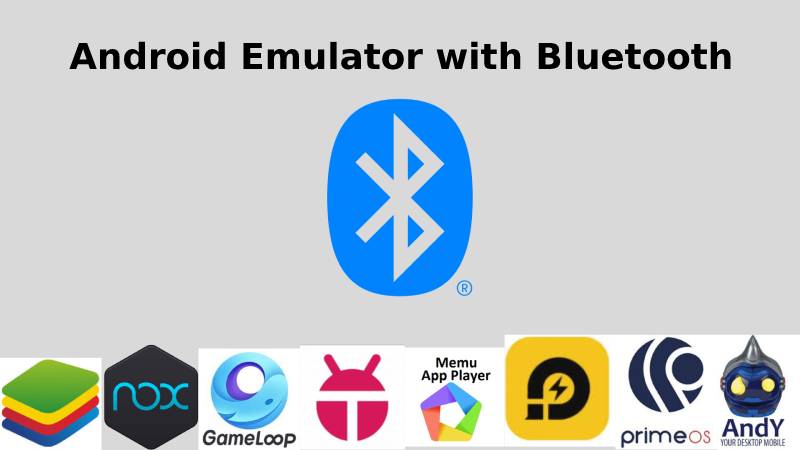
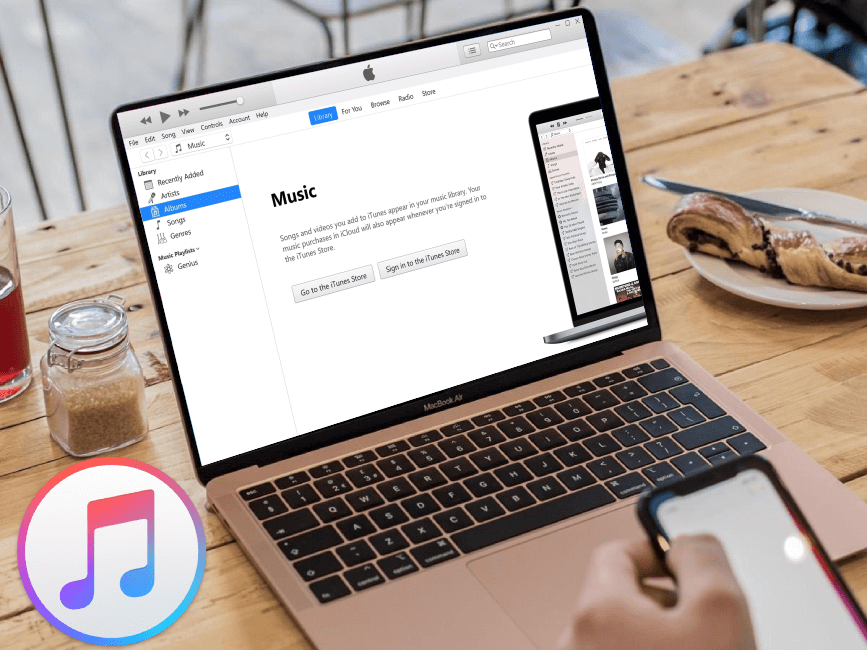

Ok