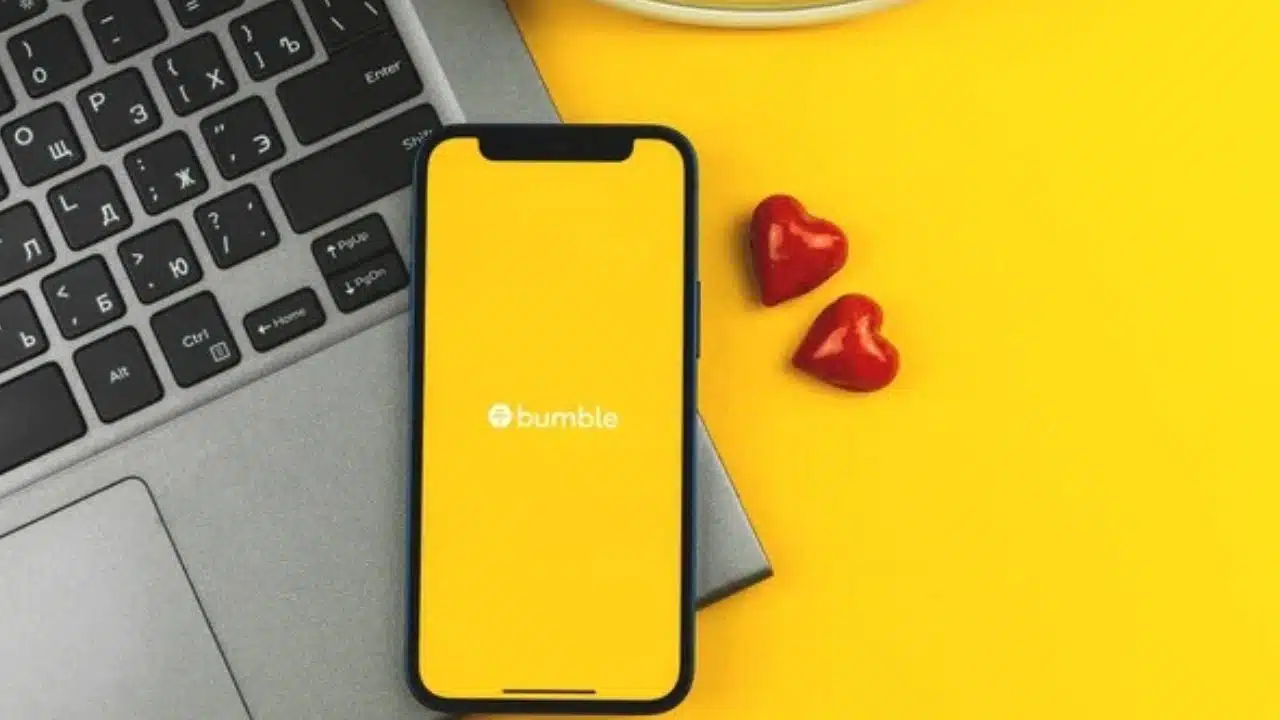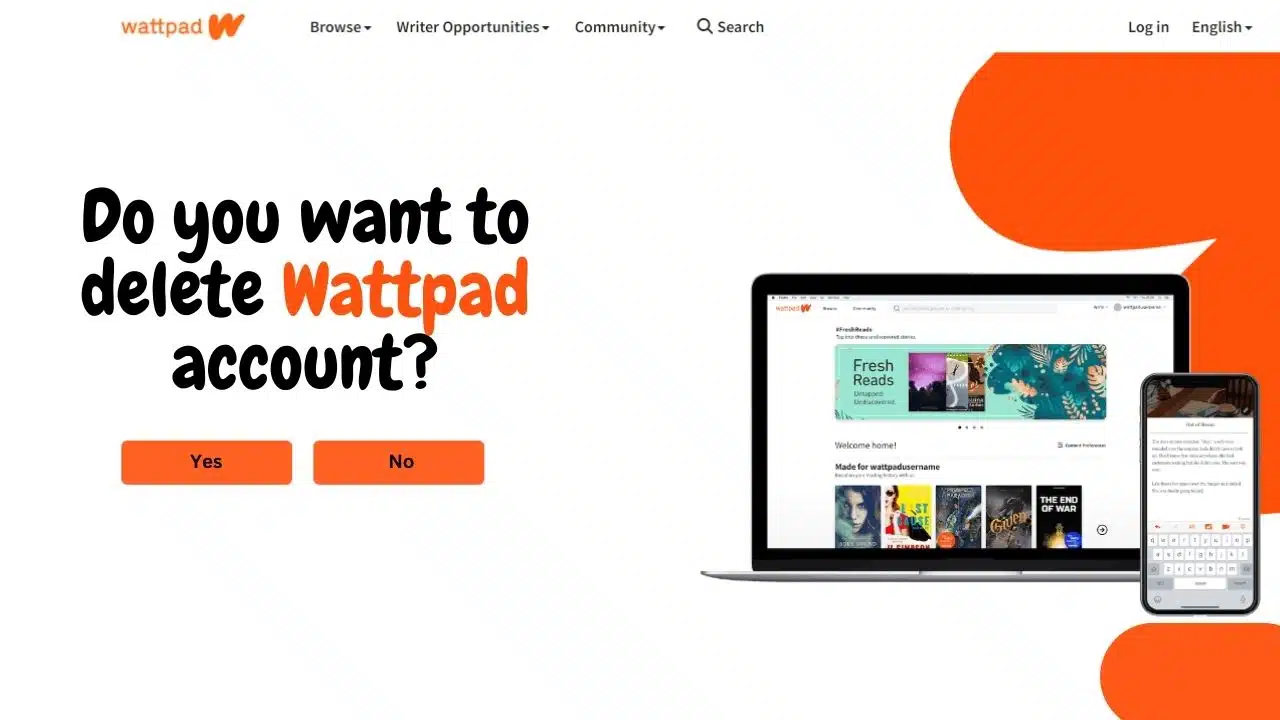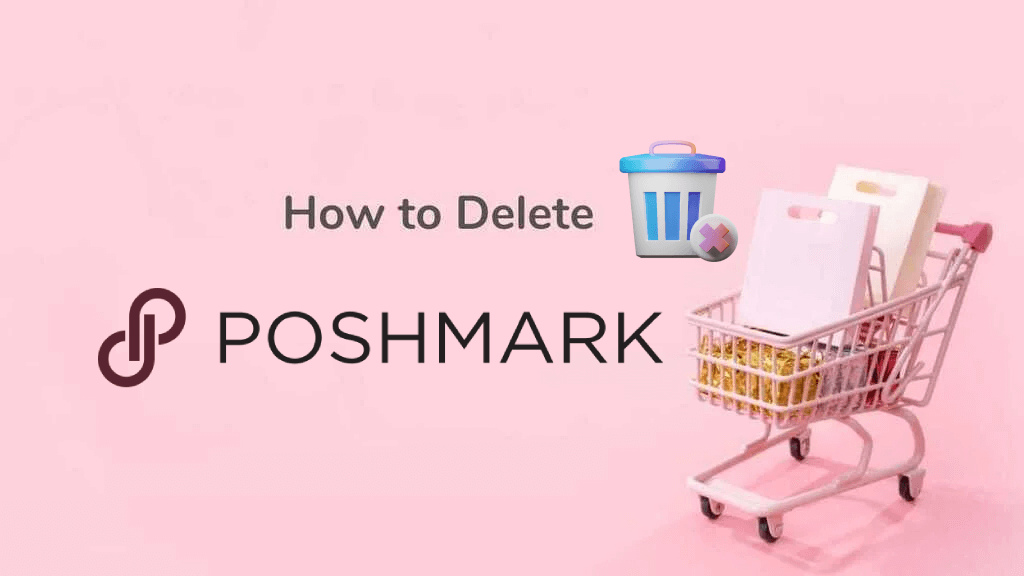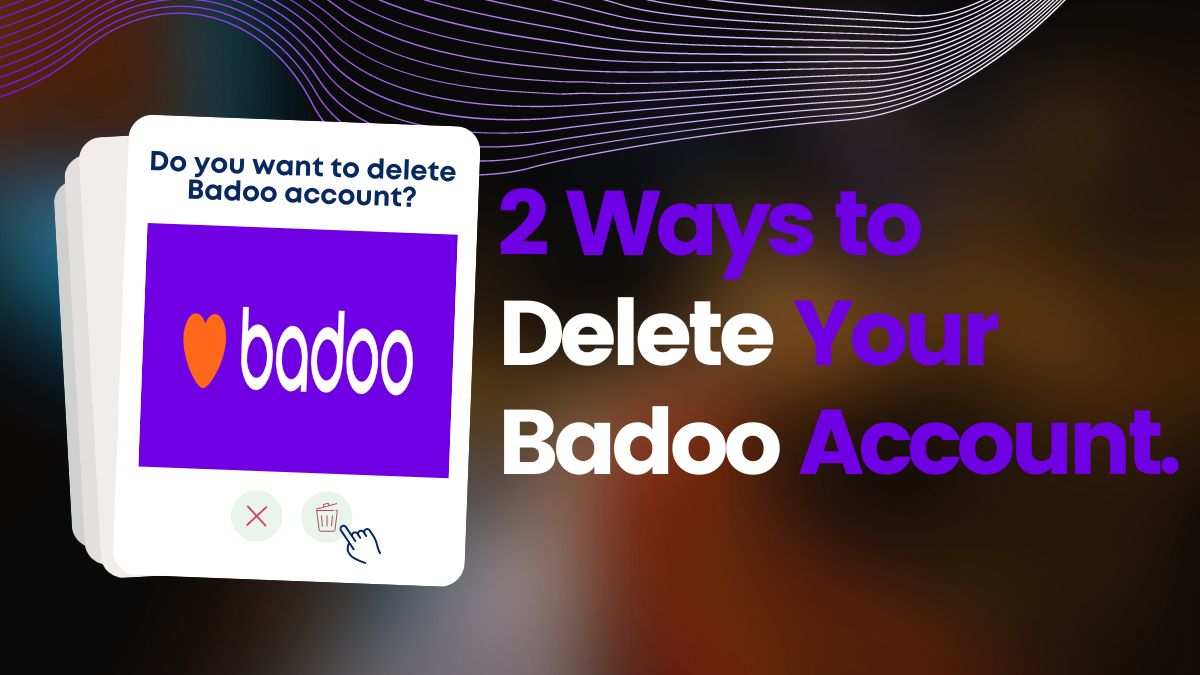Are you suffering from opening multimedia files? For different types of multimedia files do you have different media players?
Then, we are suggesting you use the VLC media player as the default multimedia. You will be amazed to know that the VLC media player is one of the best media players in the market which is free for all.
Do you know, how to make VC the default media player in Windows 10? If you don’t then don’t be tense. This article is about the processes of what you need to be done for making the VLC player default. So, don’t go away. Stay with us. You will be benefited from being free from suffering.
How to make VLC the default media player in Windows 10
Most desktop and laptop users feel easy to use the VLC media player. You can get more satisfaction by using a VLC media player rather than using a `groove music` and `movie and TV` player. Meanwhile, when you install the VLC media player in Windows 10, it does not sit by itself on the default media player. That’s why you need to set the VLC media player as the default media player.
In Windows 10, the default audio and video media players are `groove music` and `movie and TV` players. Most desktop and laptop users don’t like those media players. For them, the VLC player is still working.
Firstly, you need to install a VLC media player then you set the player as the default media player.
If you do not already install VLC on your PC, download it from this link here for free and read this article on how to download and install VLC Media Player For PC.
Here are the steps that show you how could you set VLC as the default media (video as well as audio) player.
Step 1
First, you have to click on the Windows Start button icon on the bottom-left side of your desktop. After clicking on the Windows button, you will see a Settings option which is set on the left side of this option. Which is shown in the image below.
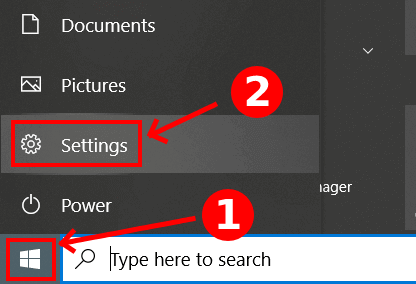
Step 2
After that, you will see a page which is named “Windows Settings“. On that page, there has an option named “Apps“. For your help, we set an image of that.
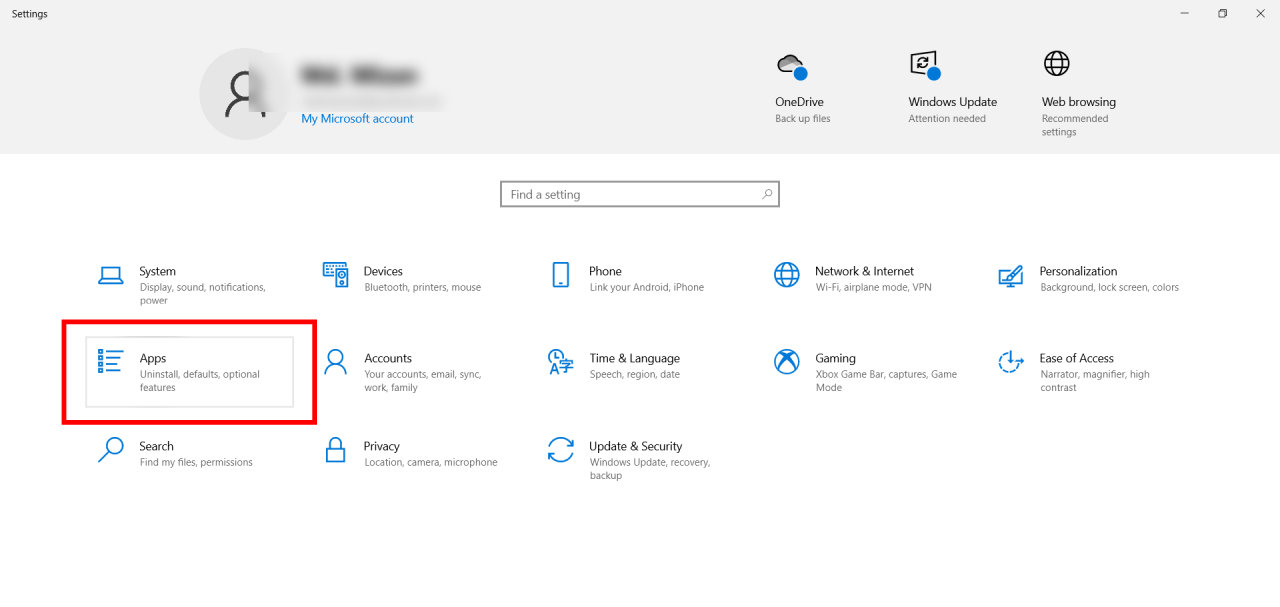
Step 3
Now you will find another page of settings which has an option named “Default apps”. You have to click on that option. Then, you will see the default apps page that is set on the right side of the settings page. And there has an option named Video Player. Now you will make your cursor click on that option. Now, choose the VLC media player. This will be set as the default video player as well. The image is here for your understanding.
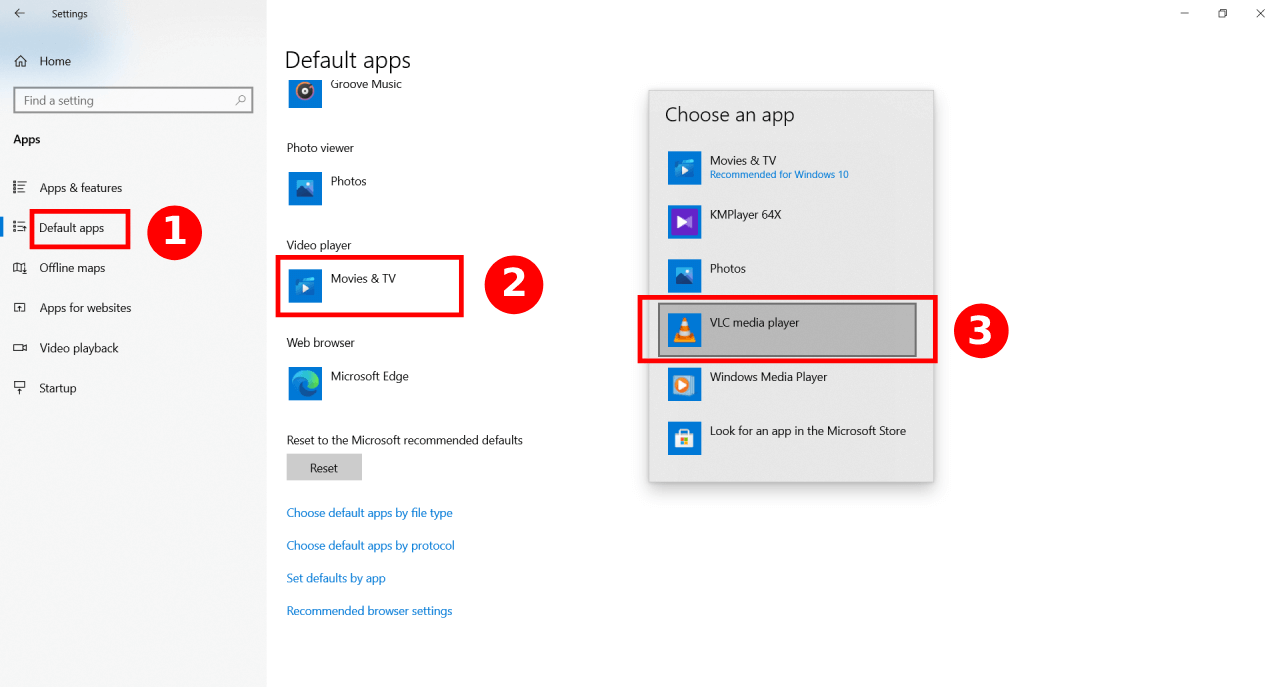
Step 4
You can also set it as the default music player as well.
In step 3 you will click on the music player and choose the VLC player.
That’s all!
You will set the VLC media player by those steps in Windows 10. Enjoy your music and videos.
Using Windows Settings
As we mentioned above you can use the same process to set the VLC player for using the Windows setting. You don’t need to do another special thing for that. So, be satisfied to follow the steps and enjoy the multimedia.
Setting As Default Player While Opening A Media File
You can easily choose the default player when opening the media file. In the option, you will find the “Open with” click it. another option bars show you the option of “Choose default program“. Clicking this button you can get a media players list. Choose a VLC media player for default multimedia files.
What If VLC Is Not Listed As A Media Player
If the VLC player is not listed as a media layer then you have to make it manually.
Step 1: First, from the menu, you have to search “Choose another app” for your PC. In the context menu, you can find it.
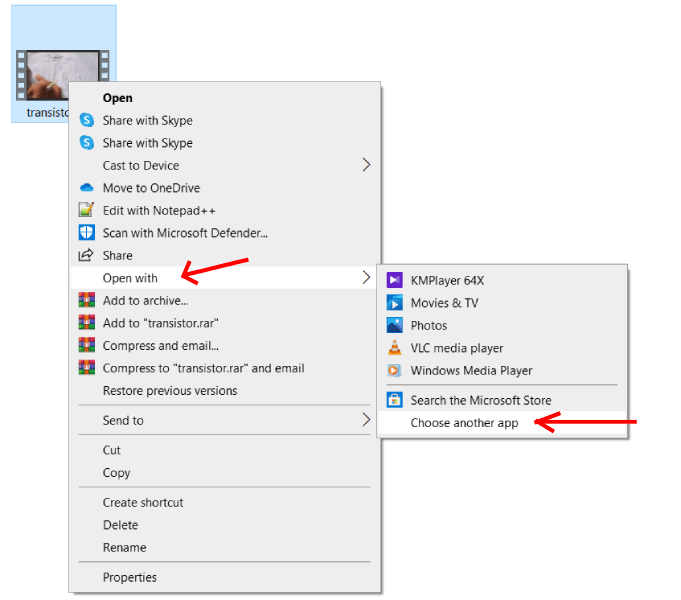
Step 2: By scrolling down you can find the “More apps” option then click on it. after that, you will find another pop where you have to find “Look for another app on the PC”. Then click it. That opens the Programs Folder and opens the VLC.EXE file. Now the VLC media player is the default.
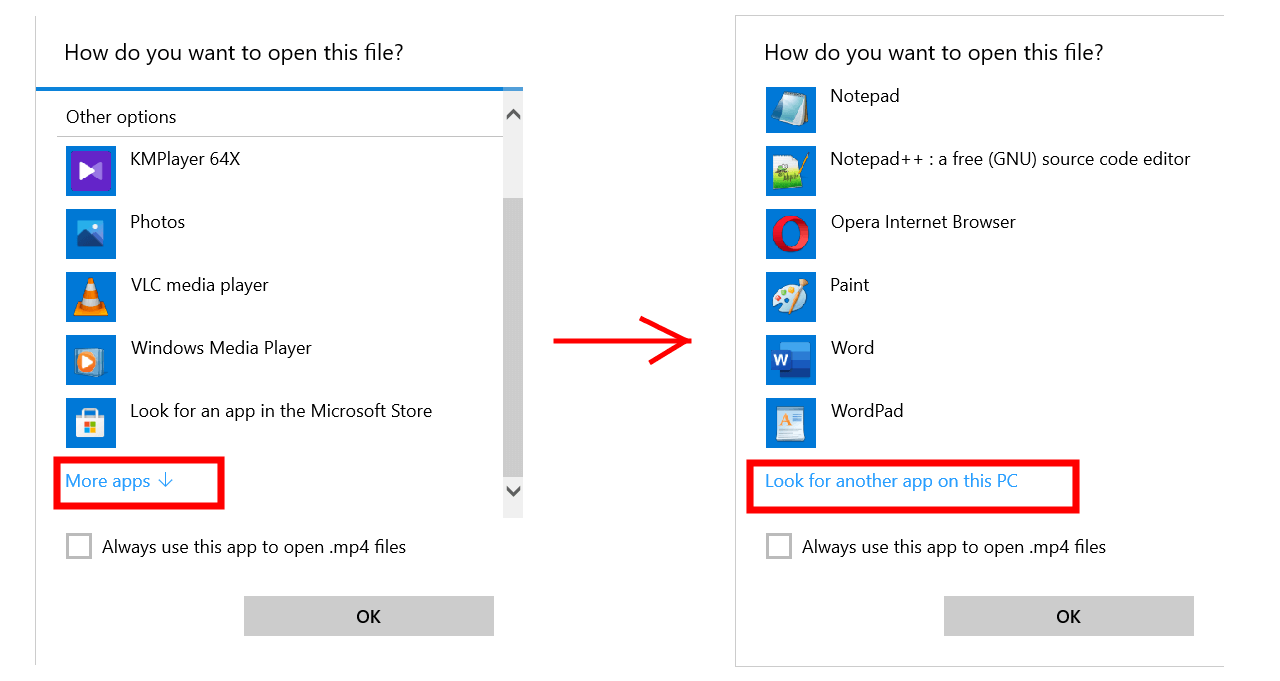
FAQ’s
Is VLC media player better than Windows Media Player?
For Windows, a Windows media player can be a solution to run media files but for codec problems, it is not good. The VLC media player is the best for any Windows.
Do I need VLC in Windows 10?
It is not mandatory to use the VLC media player in Windows 10. But for any Windows version and especially for Windows 10, VLC is one of the best media players.
Is the VLC media player compatible with Windows 10?
Yes, not only for Windows 10 but any version of Windows environment you can use the VLC media player.
Is the VLCmedia player free?
Yes, the VLC media player is a free multimedia player that is an open-source cross-platform.
Which video player is best for Windows 10?
For any kind of multimedia file in Windows 10, the VLC video player is the best.
Conclusion
Finally, you can learn how to make VLC the default media player in Windows 10. We discussed several processes to get the VLC media player as the default player. Every process is useful. As per your needs and easiness, you can follow any of the processes for your PC.