Nowadays, who does not like luxurious things? And to get the proper flavor of iPhone you need to have an iTunes app for Windows 10 on your computer. What about iTunes for PC Windows?
iTunes is an audio playback management software for apple devices. iTunes is a crying need for iPhone users. It is not only a media player is also called a media library as well as a media broadcaster.
You will get a mobile media management system in it. If you want to browse or watch various types of movies, and TV shows and want to hear audiobooks from an Apple phone then you must need to install them on your PC.
What is Apple iTunes For PC?
iTunes is just software that can connect your media library to your computer. It can provide you with some extra features by which you can customize your audio and video files as you want. You can also share files with your friend and can also make restrictions on some contents which are not suitable for you or you do not like. The amazing thing is you can listen to Apple podcasts and can subscribe to different types of podcasts to enjoy.
Features of iTunes
The features of iTunes cannot explain in a word. Here we made a list of features of iTunes below. Carefully read all of them to get proper knowledge about iTunes.
- Playback: You can determine which you want to play on the display, like movies, songs, and TV shows. You can also set the default language of subtitles for movies and also you will get options like crossfade sound and sound enhancers. Now the matter is what are crossfade songs? At the start of the song, you can fade the sound of the song as well as you also can fade the sound at the last of the song. Now you may think about Sound enhancement, right? A sound enhancer is like an audio filter by which you can expand or make brighten the sound.
- Sharing: Sharing files is an important thing for any device. By iTunes, you can share music or any kind of files to another iTunes connected to a local network. If you want to share or receive files you have to enable the option named to look for shared libraries.
- Parental: This is an important thing. Apple knows that all contents are not suitable for all people. So you can restrict contents that you don’t want to see on your mobile or network.
- Listen to Apple Podcasts: You can listen to apple podcasts. You can also subscribe to podcasts anytime you want via iTunes. To enjoy a variety of shows from different categories you need to install iTunes.
- Listen to audiobooks: It is only possible to listen to audiobooks through iTunes software.
How to Download and Install iTunes for PC on Windows 10/8?
We already know what is iTunes, how it works, and all about its awesome features. Now it’s time to know the proper way to download and install iTunes on a Windows computer.
- First of all, open a browser on your computer and visit the official website of apple iTunes download web page. The link is: https://support.apple.com/downloads/itunes
Note: If the link not working try this: https://support.apple.com/en-us/HT210384
- After loading the page, you can see the official website for iTunes download. You can see an option named “Browse Download By Product”. Below the text, you can see “iTunes”, click on it or search in the search box for “iTunes“.
- While you click on iTunes notice that you can see some search results below, there you can see iTunes of different versions. If you use 32bit windows then click on 32 version iTunes otherwise if you use 64bit windows then Click on 64bit iTunes.
- Now you can see a download page just like the image given above, Click on the Download button. Immediately your download will be started.
- Open your download folder, and there you can see your iTunes software which you downloaded just now. Double-click on it to start the installation process.
- After that, an installation wizard will open click on “Next” >then> “Install”. The installation process will start immediately.
- You will be notified when the installation progress will finish. Click on the button “Finish”. You are Done. You can watch the interface of iTunes. Now it’s time to enjoy.
How to get iTunes on Windows 10 from Microsoft Store?
We talked about iTunes for PC, But if you don’t feel comfortable with that you can try a secondary option to download iTunes. The second option is, to download it from Microsoft Store which is very secure for you. Let’s have a look at the step-by-step procedure for downloading iTunes by Windows Store.
- Open your PC then go to the left bottom corner and click on the Windows menu button, there you will get Microsoft Store or search, and open it.
- In the top right corner, there is a search option. Type “iTunes” there. Microsoft store will find out the proper version for your computer, click on “GET” to start the installation.
- It will take some time to download and install iTunes. After completing the download and proper installation, you will be directed to the homepage of iTunes.
Pros and Cons of Using iTunes
Everything has two sides one is positive and the second is negative. iTunes also has some Pros and Cons. Let’s discuss that.
Pros:
- Lots of Features: iTunes is all-in-one software, it has a huge collection of items in it. It is not only a music management software but also it can manage various types of things like video, adding filters on video, and customizing audio.
- iCloud Integration: Apple users can back up their data on iCloud. If you want to use your iCloud account from your computer then you can only do it with iTunes. Follow some simple processes and connect your iCloud account to your computer.
- Manage Files: iTunes helps you in the management of your files. Sometimes we cannot find out duplicate files or files that take up lots of space on our devices. Finding these types of files is very simple here. With one click you can find them and can delete them to get some extra storage on your device.
- Free of Cost: iTunes can be downloaded from official sites and it’s totally free. Just download, install, and enjoy.
Cons:
- Storage: People say that every update comes with huge data which makes storage full.
- Authorization: If you use multiple devices then it can be inconvenient for users.
- Performance: iCloud took up a large amount of space on RAM that’s why sometimes it works slowly.
FAQs
iTunes taking my money from my Card, How to stop it?
Carefully find out that you took the subscription package from iTunes. Find out that and unsubscribe from the package. iTunes will not charge from your card anymore.
Is it possible to export music from iTunes to my phone?
Yes, obviously you can export music from iTunes to your phone. Just connect your phone and transfer.
Do I need to pay iTunes every month for a subscription?
No, you cannot pay every month. When you will buy any song or application from their store then you have to pay a specific price to iTunes.
Is it possible to use iTunes for Free?
Lots of things in iTunes are totally free of any cost, Just install and use them.
Final Words
Finally, we can say that iTunes is not just software it’s a management software by which you can manage lots of things which will give you a better experience. Lots of features in one place. Just know about all its features and enjoy them.

![Katapult vs Affirm: Best for you [Details Review] 5 Katapult vs Affirm](https://www.techinterval.com/assets/image-files/Katapult-vs-Affirm.jpg.webp)
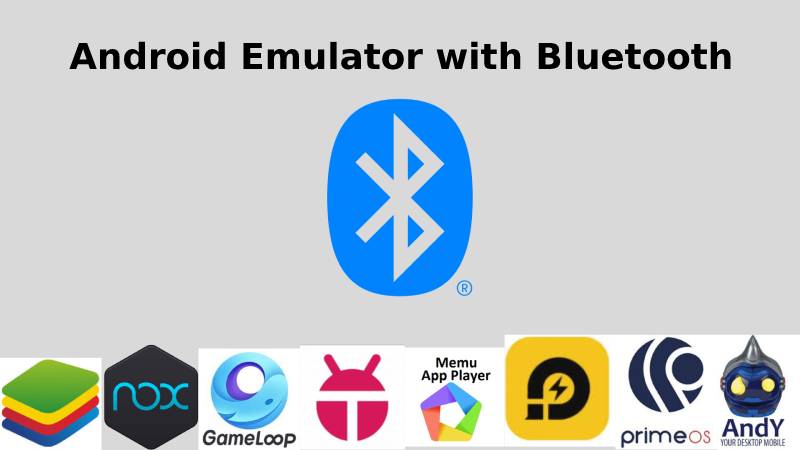
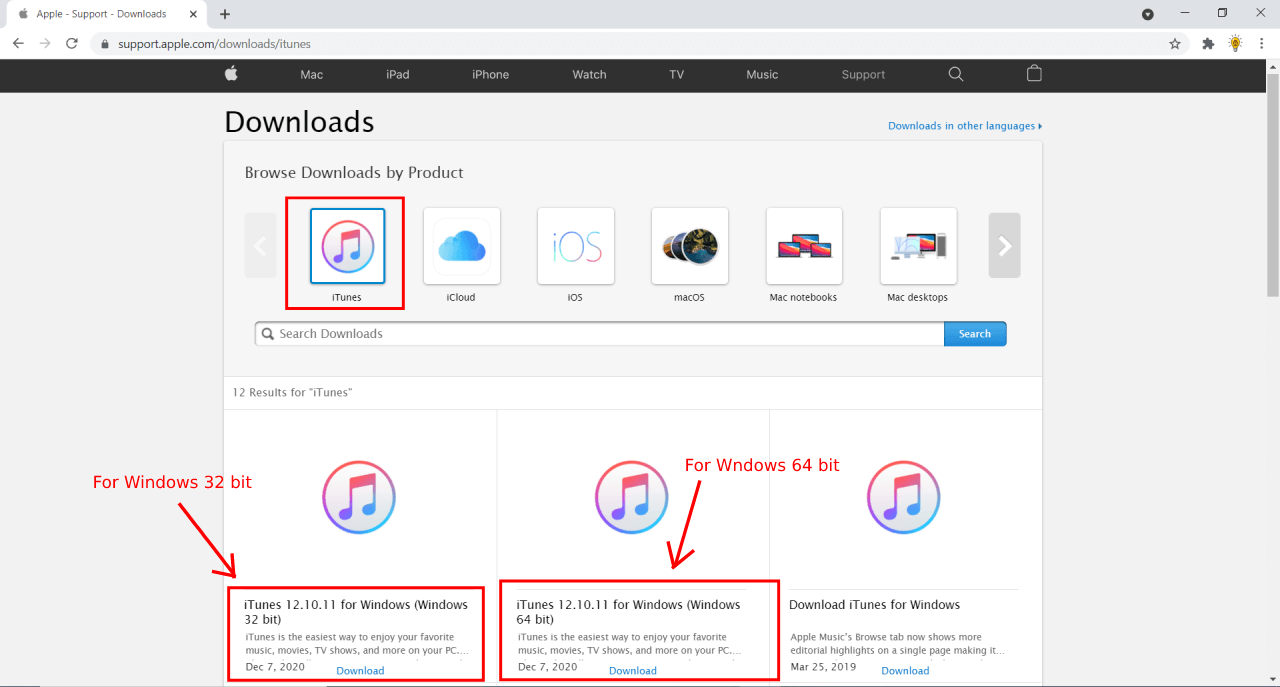

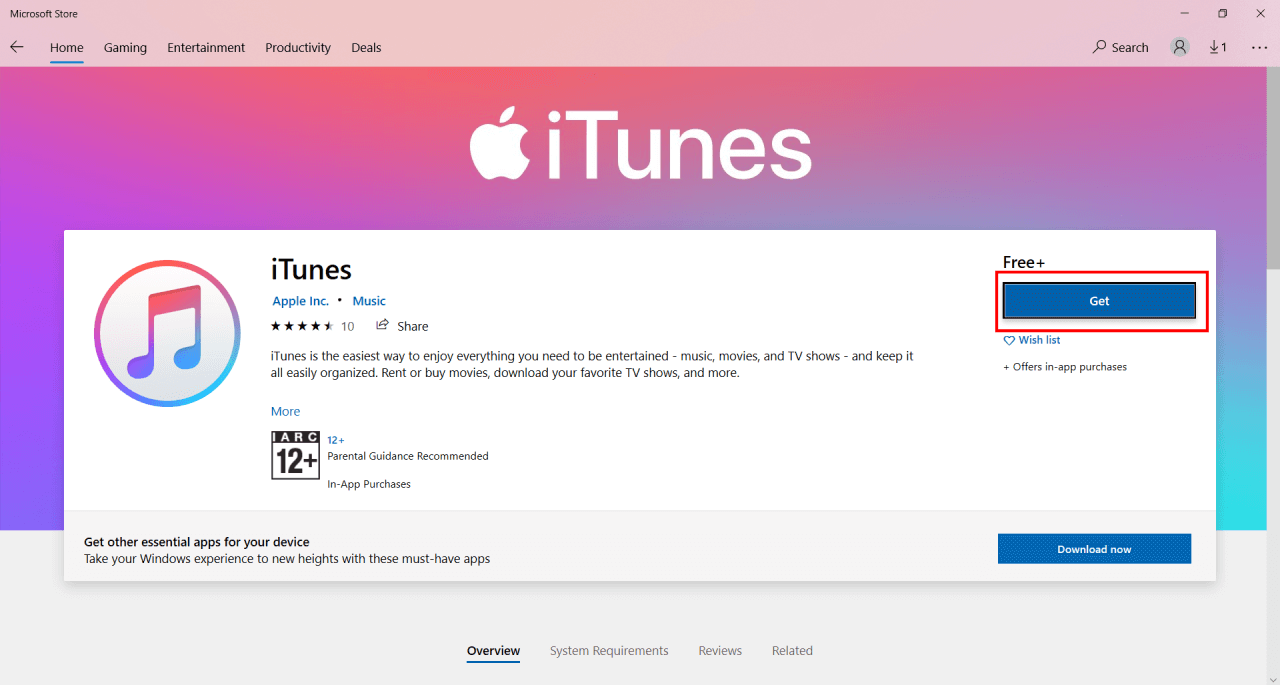
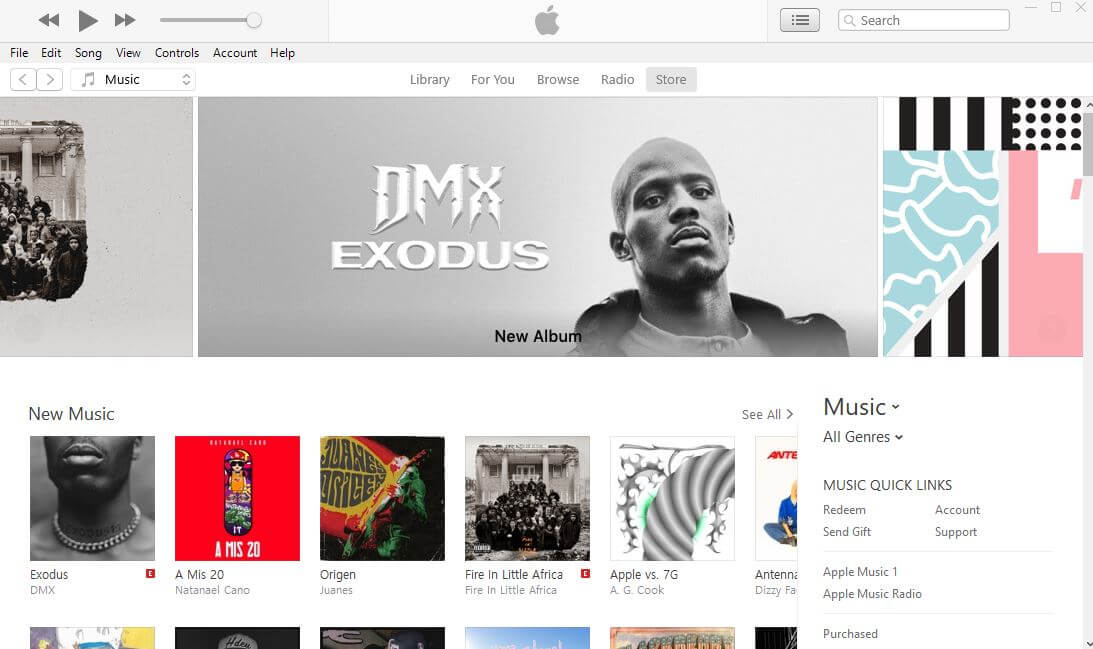
![How to Download VLC Media Player For PC [Windows 11/10/8/7] 15 How to Download VLC Media Player For PC [Windows 11/10/8/7]](https://www.techinterval.com/assets/image-files/VLC-Media-Player-For-PC.png)

i like it
no thanks’
i like it
I’ve tried 6 times to download iTunes to my Chromebook and it justr not happening
You can check Itunes on your Chromebook store. I hope it is there.