What is Oculus For PC?
Oculus Quest 2 is the most exciting VR on the market right now. Meta, the parent company of Facebook, WhatsApp, and Instagram is focusing more on a complete VR experience for people worldwide. And this boosted the developer to create thousands of hit games, VR 360 videos, live events, and much more using Oculus quest.
The great thing about oculus is there is no need for a wire and no pc. You can just plug it in and do or play almost anything, anywhere using the VR headset and controllers it comes with. However, to manage all the apps, you need an application that helps you through the process. And that is exactly where Oculus for PC comes into play.
The oculus is a one-stop solution application to manage your Oculus VR device. The app allows you to surf through a massive collection of over 1000 apps in the native Oculus store, discover new and trendy live VR events, and much more. So, if you are an Oculus owner or looking to get into VR, the application Oculus for PC is a must.
Key Features of Oculus app
The Oculus app is the companion app for your oculus quest or quest 2 VR headset. Here are some of the noteworthy features of the oculus app that make it a must for quest headset owners.
- The ability to download, buy and remotely install the latest VR apps.
- The ability to browse through your VR apps and manage them according to your preference.
- VR device setting customization.
- Can be used to cast your VR experience on Chromecast enable devices or smartphones.
- Setting up a quest or quest 2 headsets.
- Upcoming release and sales notification.
- Find new friends to share your VR experience with.
How to download and install the Oculus app on PC? [The official method]
If you want to set up your oculus rift headset, you need to first download the Oculus app on PC. The key thing to keep in mind that of the hardware requirements on your PC.
Minimum hardware requirements for Oculus Rift:
- Processor: Intel Core i3-6100 / AMD Ryzen 3 1200 or higher
- GPU: AMD RX 470/ NVIDIA GTX 1050 or higher
- OS: Windows 10 or higher
- RAM: 8 GB
You will also need 4 GB of disk space free for your oculus app to install. By default, the oculus app will be installed on the C drive. But you can also app on a different system drive if you want by following this guide.
Steps to download and install the Oculus app on your PC
- Go to the oculus setup website.
- Find the right VR headset for you. At this moment, there are 5 different VR headset software support being offered. They are,
- Quest 2.
- Oculus Rift S.
- Oculus Quest.
- Oculus Go.
- Oculus Rift.
- Below the specific VR headset you own, click on the Download Software link.
- Once the setup file is downloaded, click on install.
- Follow the instruction to create your account and help set up your VR headset for the very first time.
How to Download and Install the Oculus app using BlueStacks emulator?
BlueStacks is an Android emulator used for installing any android application on your computer. As oculus has a native app for android, you can use BlueStacks to install the android Oculus app on PC.
- To install the app, simply follow the step below.
- Go to the official BlueStacks website with your browser.
- Click on the Green download link on the bottom left of the webpage.
- Once the software is downloaded double click on it to install and run it on your computer
- Once the blue stacks emulator is launched, login to your google play accounts within the application.
- Click on my apps section on the emulator
- On the search bar, type Oculus
- When you see the oculus app on the search results, simply install the app and you are good to go.
Pro tip: Make sure to install the Oculus app whose developer is the Oculus VR
Minimum PC requirement to run BlueStacks
Here is the minimum PC requirement to run BlueStacks on your computer.
- 4 GB of Ram or higher
- The equivalent processor of Intel Core 2 Duo or higher
- Any dedicated GPU (can also run on integrated graphics).
- Minimum 5 GB of free disk space.
FAQs
Final Words
That ends our today’s discussion on how to install the Oculus app for PC. The application allows you to find new friends, share your experience, and manage and monitor everything on your oculus device easily.
So download it right away and stay tuned for more updates.


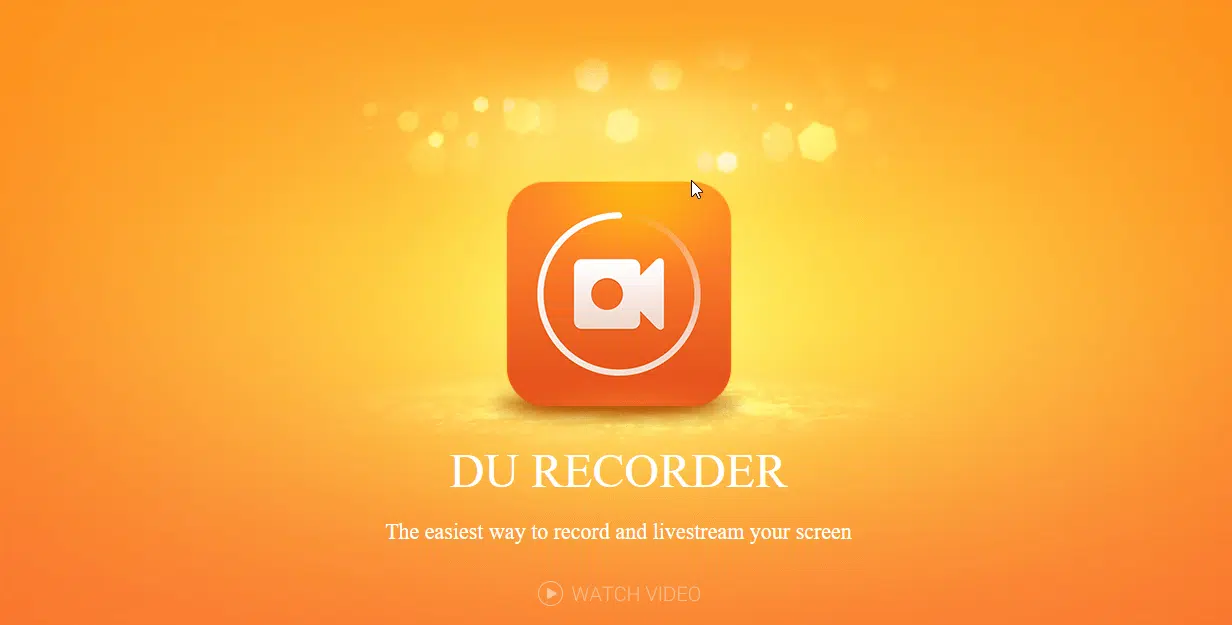

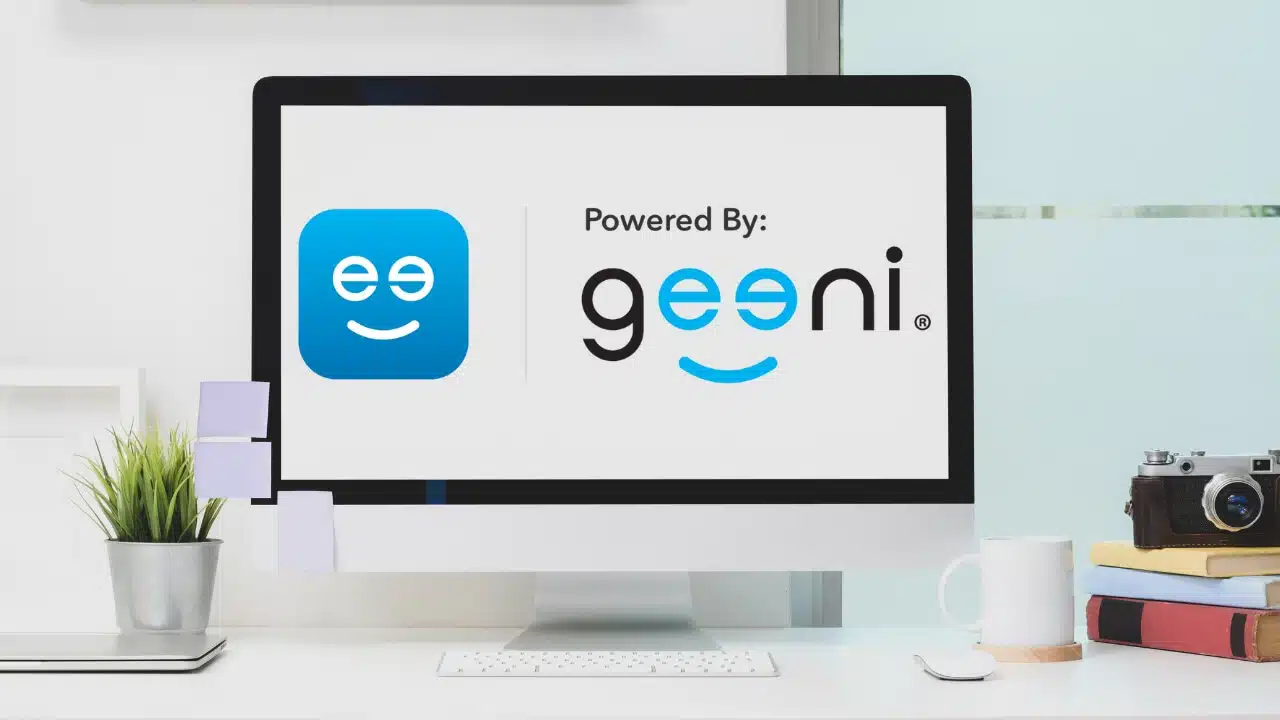
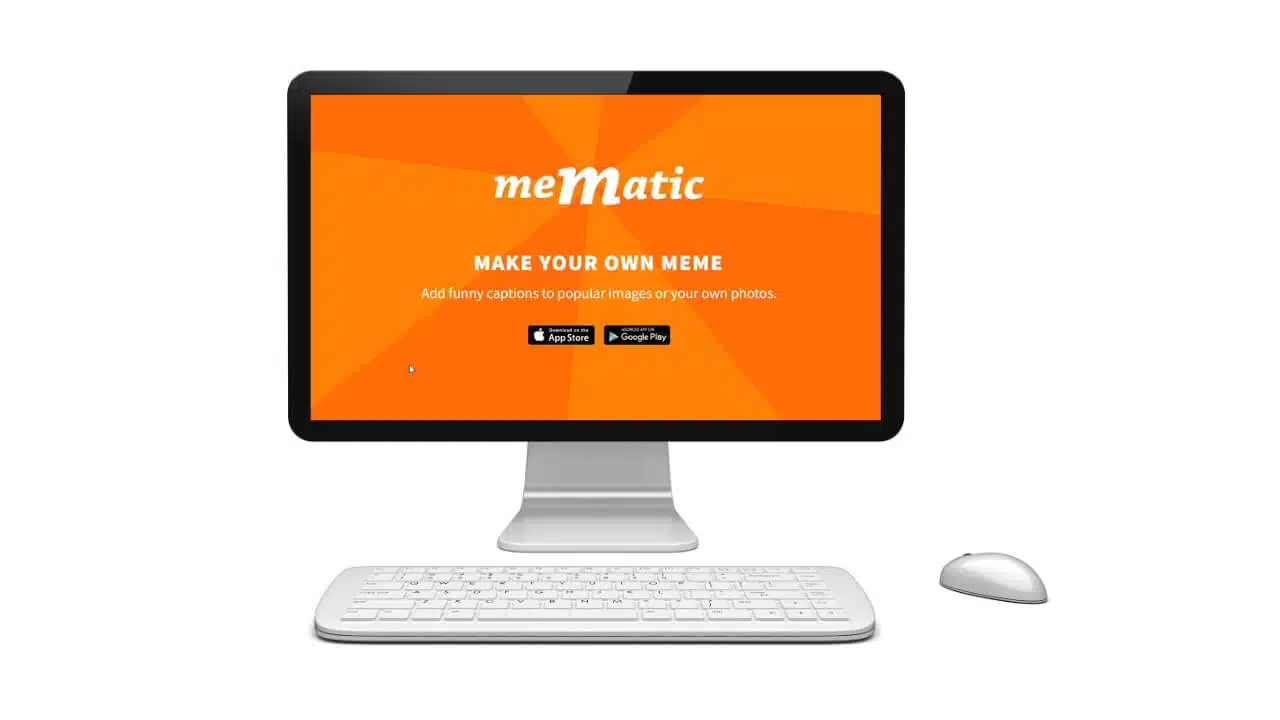
oculus