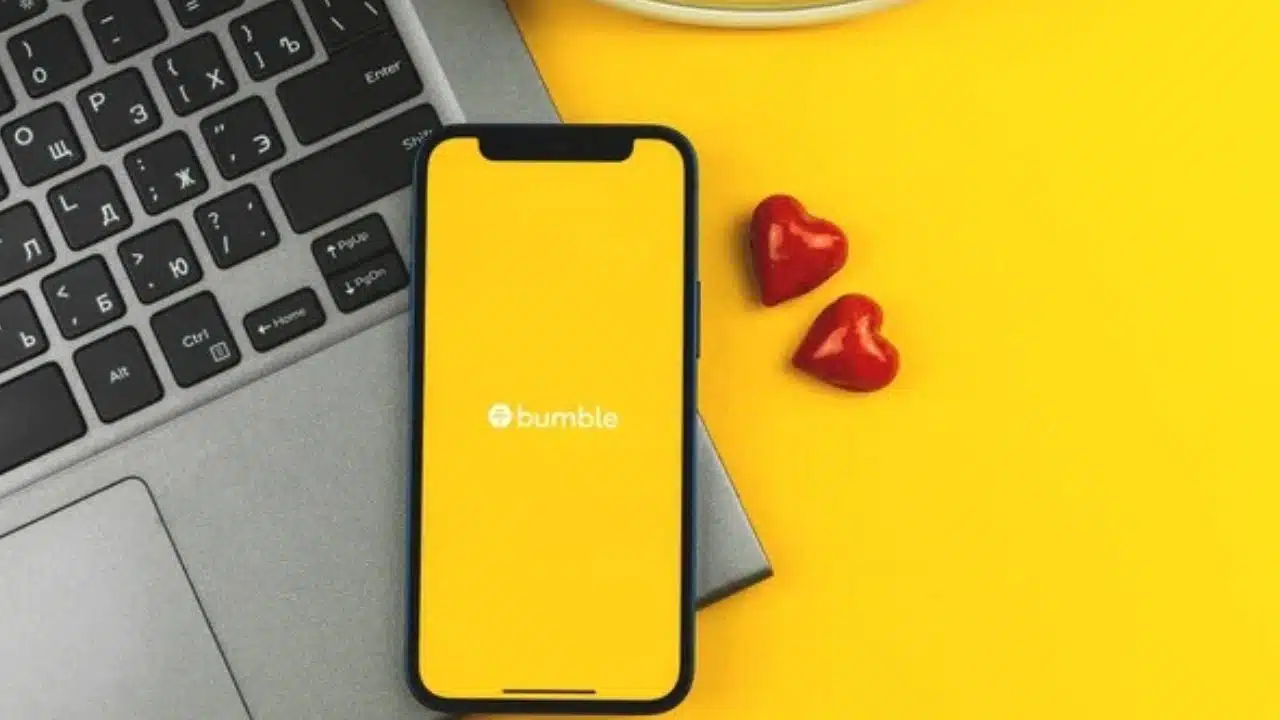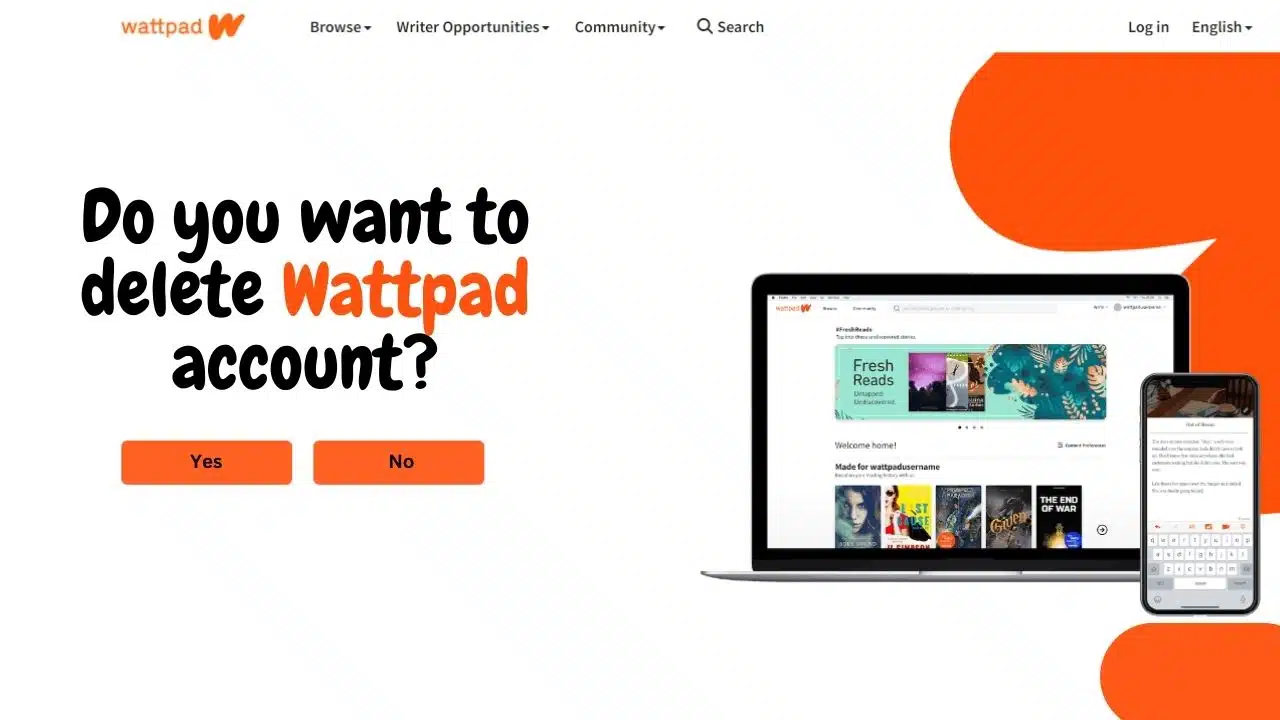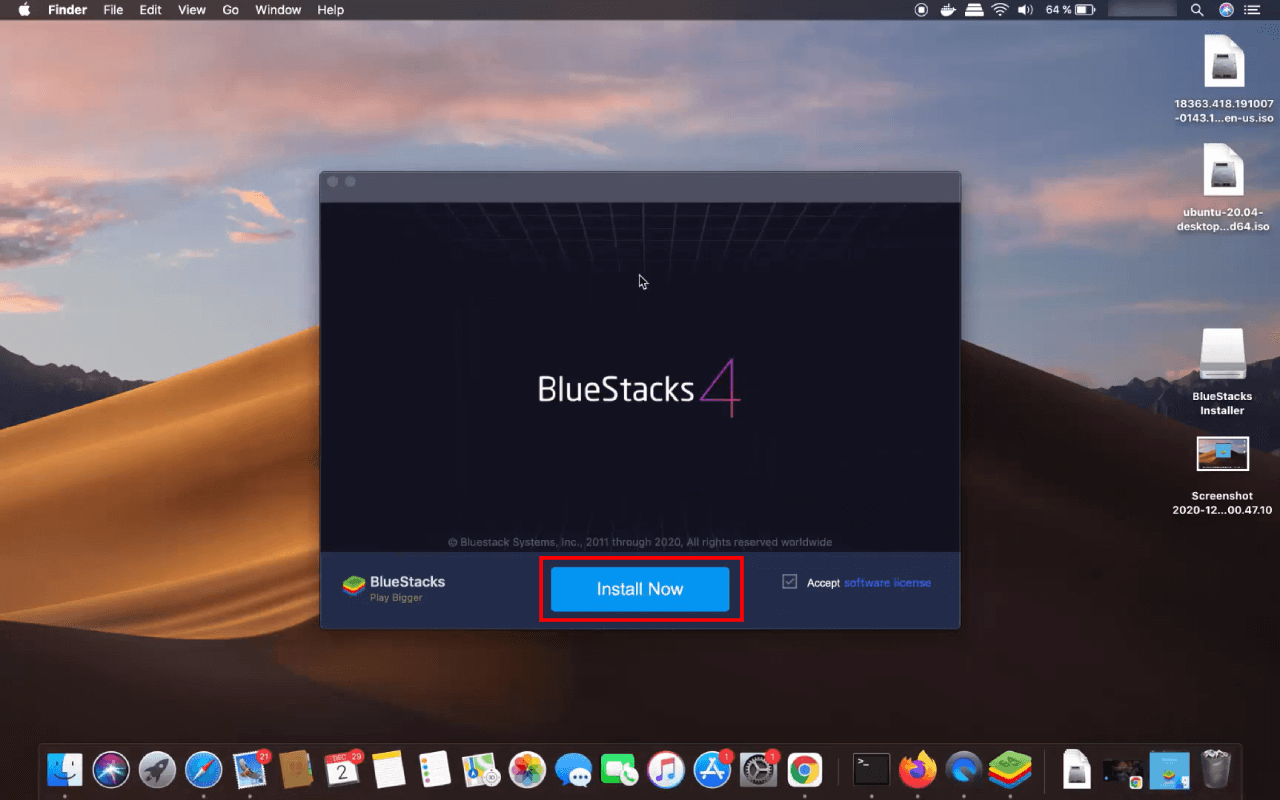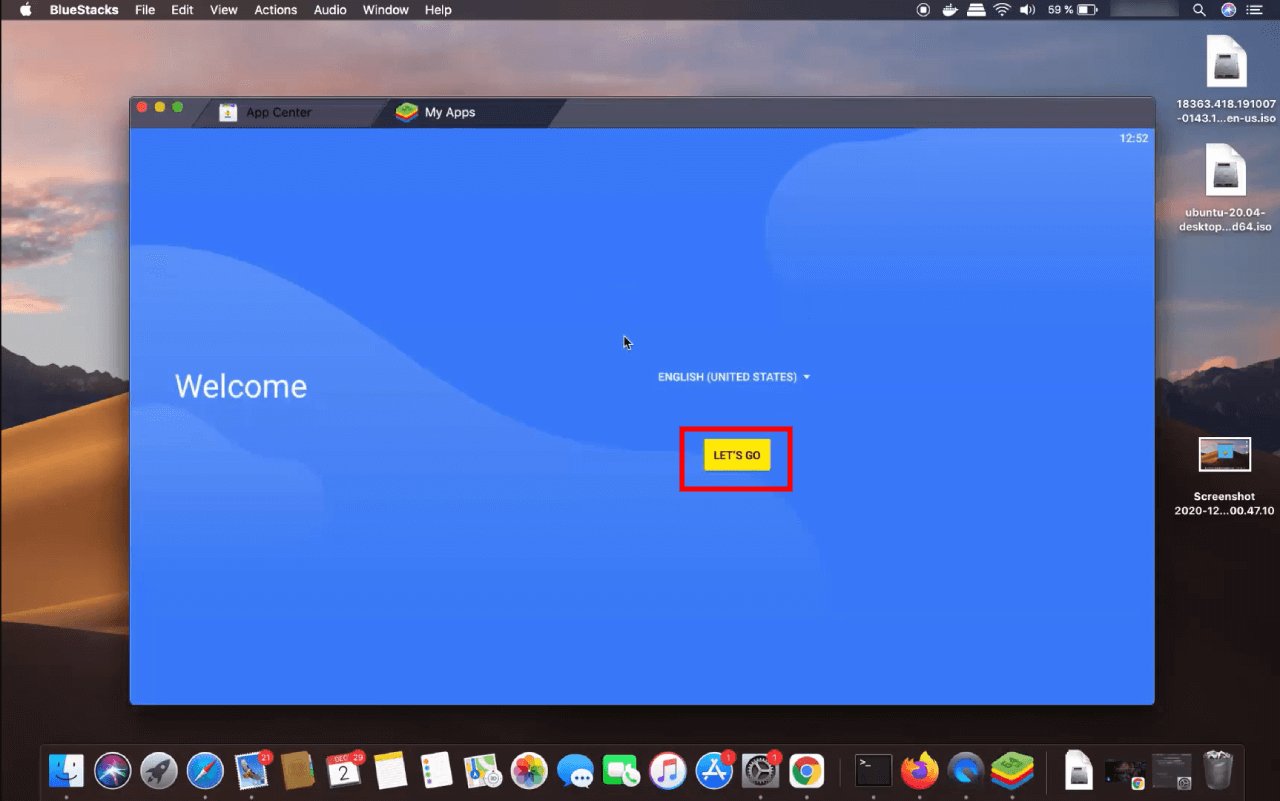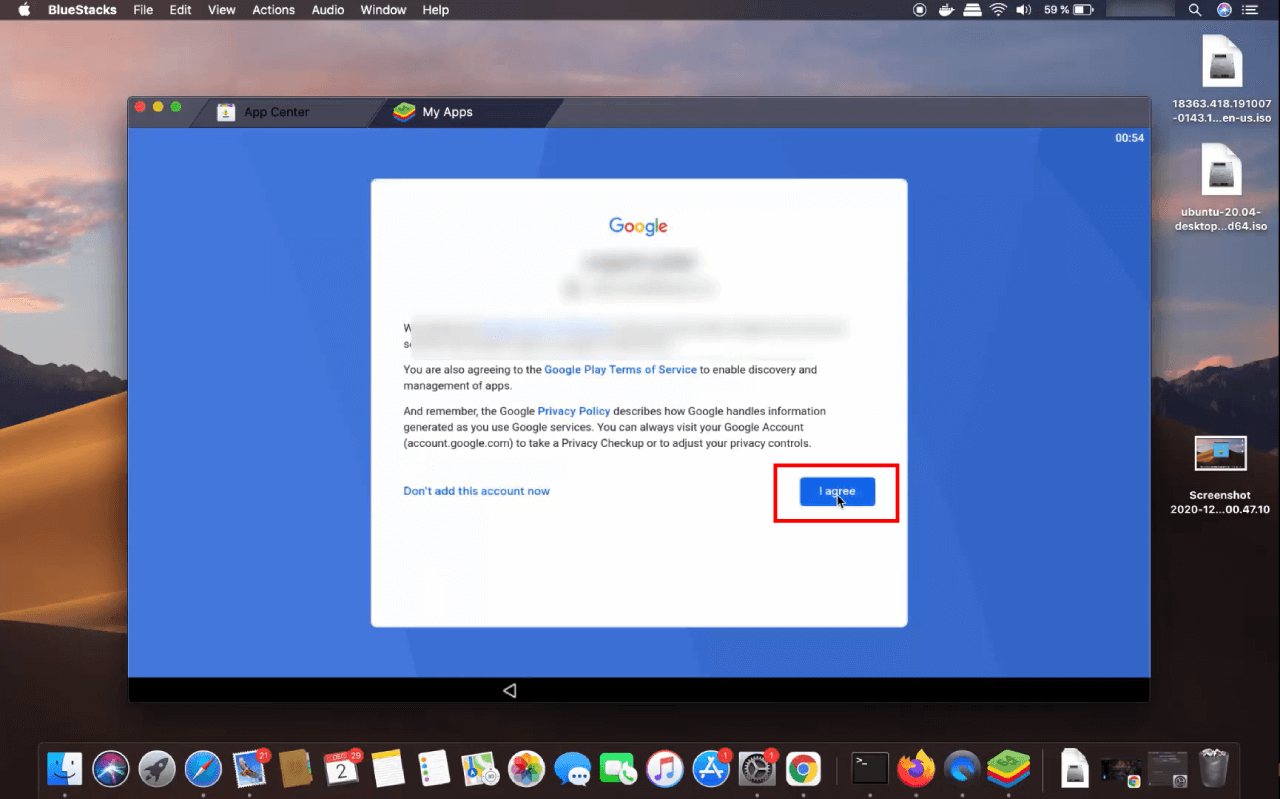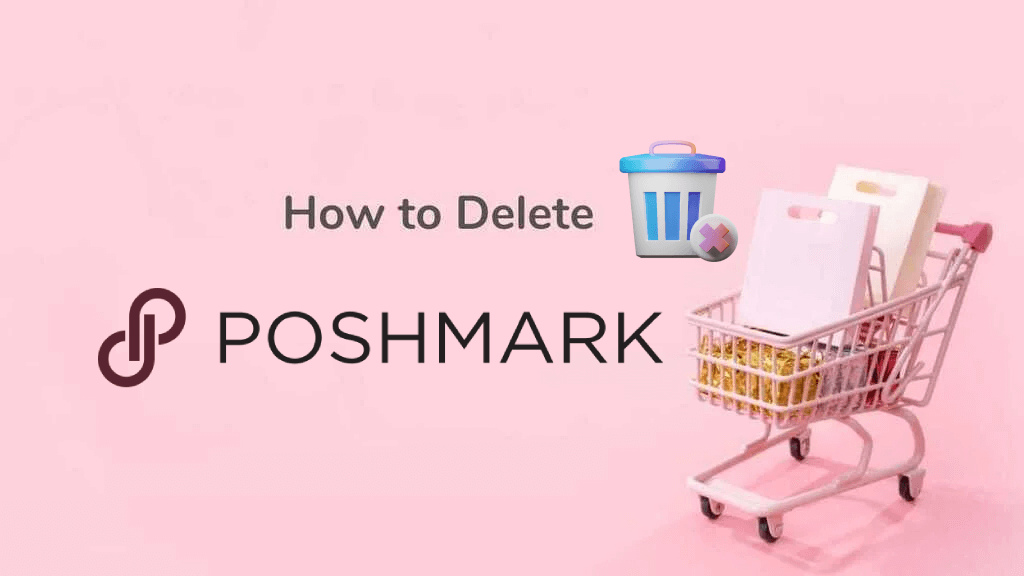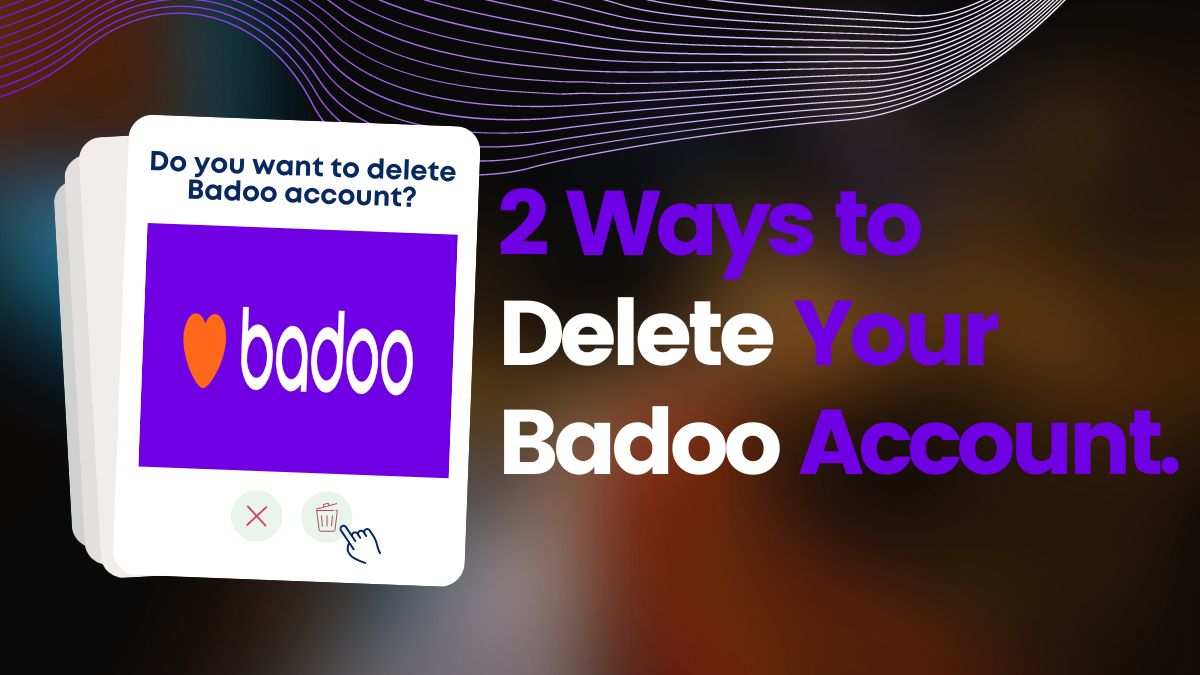Hey guys in this article I’m going to show you how you can download and install BlueStacks for the macOS operating system. So let’s get started and let’s see how we can install it on your laptop or pc.
What is BlueStacks?
BlueStacks is the most popular free Android emulator for running Android apps with millions of users worldwide. Users can run virtually any favorite Android apps and games from the comfort of their Windows desktop PC or Mac. You can download and install it on both Windows and Mac.
Like other Android emulators, BlueStacks creates a virtual device of an Android phone that runs in a window on the computer. But It doesn’t look exactly like an Android phone, but it resembles a phone’s screen well enough that. Even a first-time user should have no trouble using it. This emulator is convenient for users to run Android applications on Windows or Mac. So if you have previously used an Android phone, it would be easy for you.
Using BlueStacks, you can download and install any kind of Android app on your PC or laptop. Tons of users use BlueStacks to play the most popular games like PUBG mobile, FreeFire, The King’s Return, Fishing Clash, Alchemy Stars, Rise of Kingdoms, Rules of Survival, State of Survival, Candy Crush and more. Also, you can use it for social apps like Messenger, Snapchat, and others. No wonder BlueStacks is the best Android emulator.
Do you know that 97% of Android phone apps are compatible with BlueStacks?
It looks like having your Google Play Store on your PC or laptop. It has found its largest audience with Android users who want to play mobile games on a desktop computer.
BlueStacks has modest system requirements and should work with computers running Windows 10, or at least macOS Sierra.
To run the Bluestacks Android emulators on your macOS, then your system should have the below configuration.
Here are the system requirements for installing BlueStacks on Mac:
BlueStacks system requirements
| BlueStacks on macOS | Minimum Specifications | Recommended Specifications |
|---|---|---|
| Operating System | macOS 10.12 (Sierra) or above | macOS 10.13 (High Sierra) or above. |
| OS Architecture | 64-bit | 64-bit |
| Processor | Intel or AMD Dual Core Processor | Intel or AMD Multi-Core Processor with Single Thread PassMark score > 1500. |
| Virtualisation (VT-x/AMD-V) | Should be enabled | Should be enabled |
| Graphics | Intel HD 5200 or higher | Intel/Nvidia/ATI, Onboard or Discrete controller with PassMark score >= 750 |
| Memory (RAM) | 4 GB | 8 GB or higher |
| Storage HDD Space | 8 GB of available disk space | SSD with 32 GB of available disk space |
| Graphics Drivers | Graphics Driver with OpenGL 2.1 | Up-to-date Graphics Driver with OpenGL 2.1 or higher |
| Administrator | You must be an Administrator on your PC | You must be an Administrator on your PC |
| Power Plan | High Performance | High Performance |
| Resolution | 1280 x 800 | 1920 x 1200 or higher |
How to Download and install BlueStacks on your macOS?
Step 1: Download BlueStacks.
First, you need to download a BlueStacks emulator. Go to https://www.bluestacks.com/download.html and Download BlueStacks. Choose your operating system of laptop or PC. In this case, select macOS.
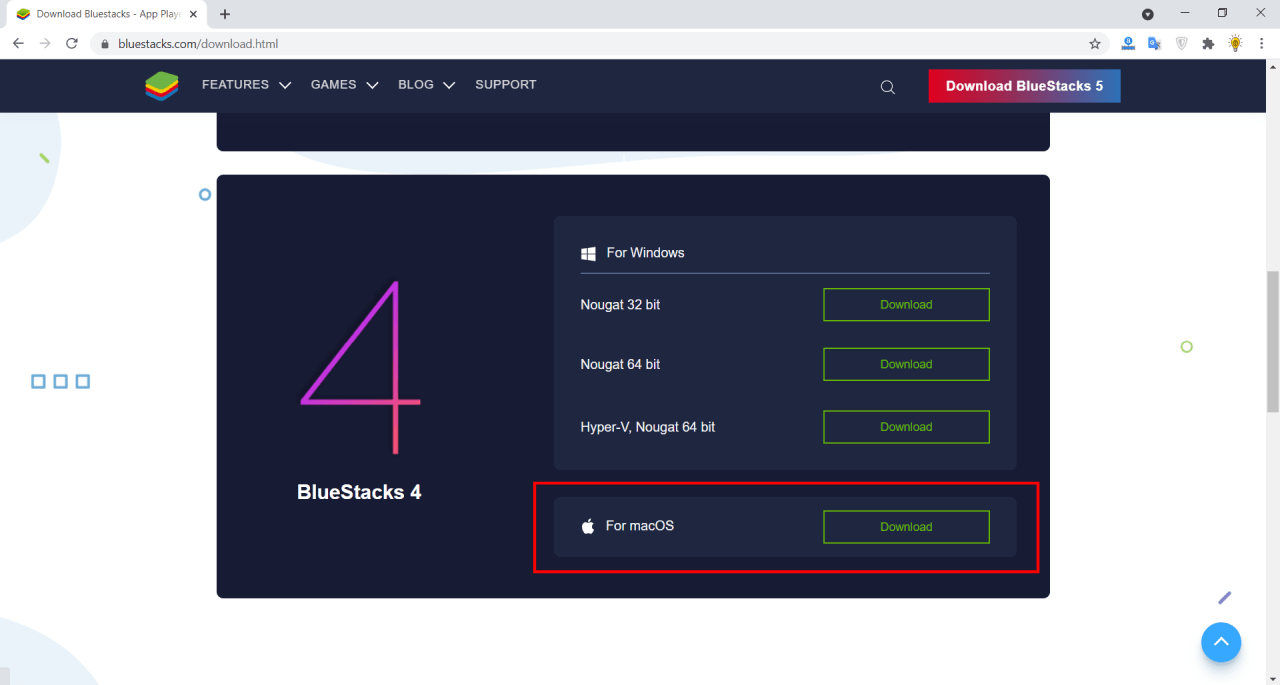
Step 2: Install BlueStacks.
- Go to the download folder to install BlueStacks, open the BlueStacks.dmg file, and run the installation process.
- When the download finishes installer .dmg file, go to the download folder, and open the BlueStacks installer.
- Then double-click on the BlueStacks Installer icon.
- If required for permission to open the installer, click Open.
- And now click the Install button which is going to start the installation but first you need to give the password of your Mac operating system and then click on Install Helper. Now just wait for this process to complete.
Step 3: Allow Security Alert.
If you get a “System Extension Blocked” popup, just click on “Open Security Preferences“.
And then you will be able to see on the General tab of the Security & Privacy window, which says System software from developer “Oracle America, Inc.” was blocked from loading and just click Allow.
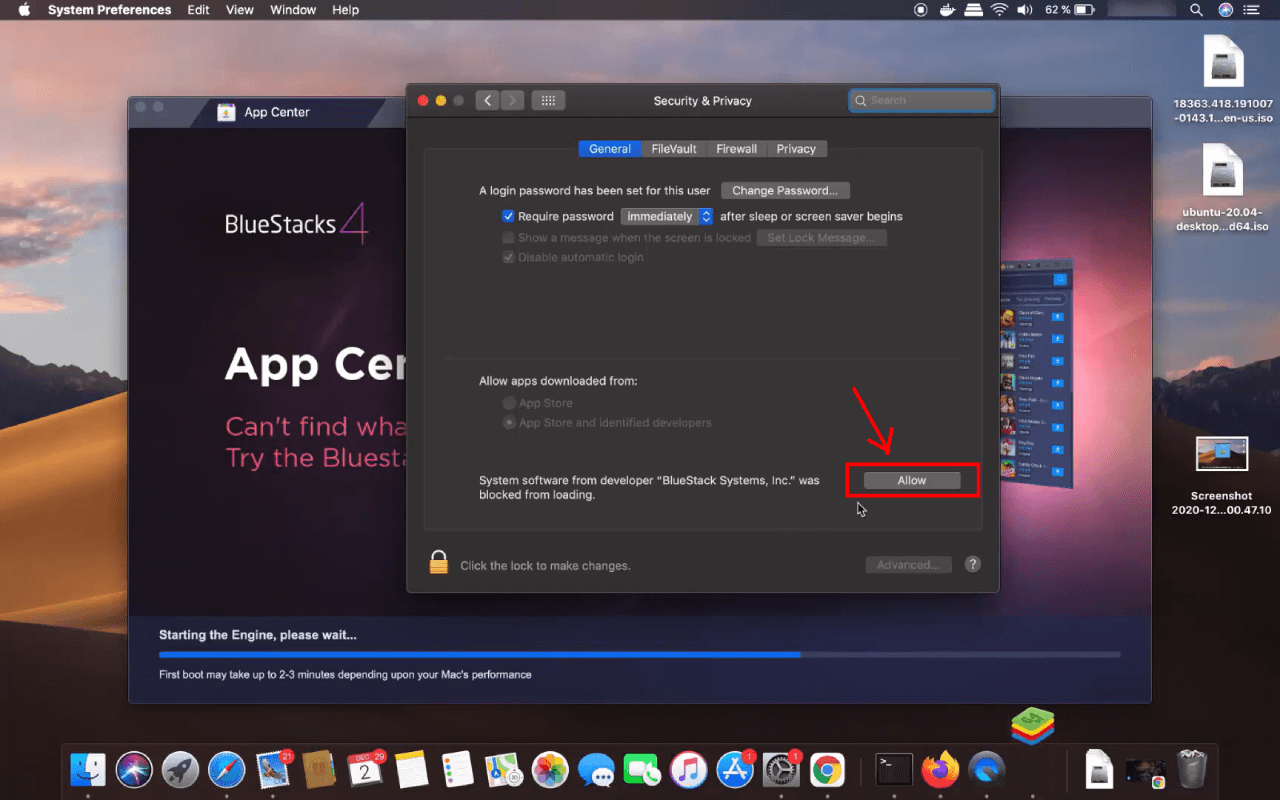
Wait while BlueStacks is properly installing is done. It takes a couple of minutes depending on your computer’s specifications. Once done, the BlueStacks emulator will open.
Step 4: Open BlueStacks and Setup.
- After the installation, open BlueStacks, and then Bluestacks is going to start in a few seconds.
- After that, you will see a Welcome window. There you can select the language and the country. And then click on LET’S GO button.
- Now you just need to sign in with your valid Google account. If you don’t have an account yet, you can create a new one. Then click Next > and click on Agree.
- Now BlueStacks is opened on your macOS operating system and you can use it.
Learn more: Download BlueStacks on Windows PC
How to Download an Android app on Mac using BlueStacks?
You can use it in the same way as a real Android phone. Here you need to use a trackpad or mouse to click instead of tapping on icons and buttons. Login to Google Play Store using your Gmail account, and then you will be able to access download, and install any Android apps on your phone device.
Here’s how to use BlueStacks on Mac:
Step 1: Open the BlueStacks emulator, you will see the Google Play Store icon on the home screen. Also, you can find Play Store from the App Center tab which is going to show you all the apps on your Bluestacks app.
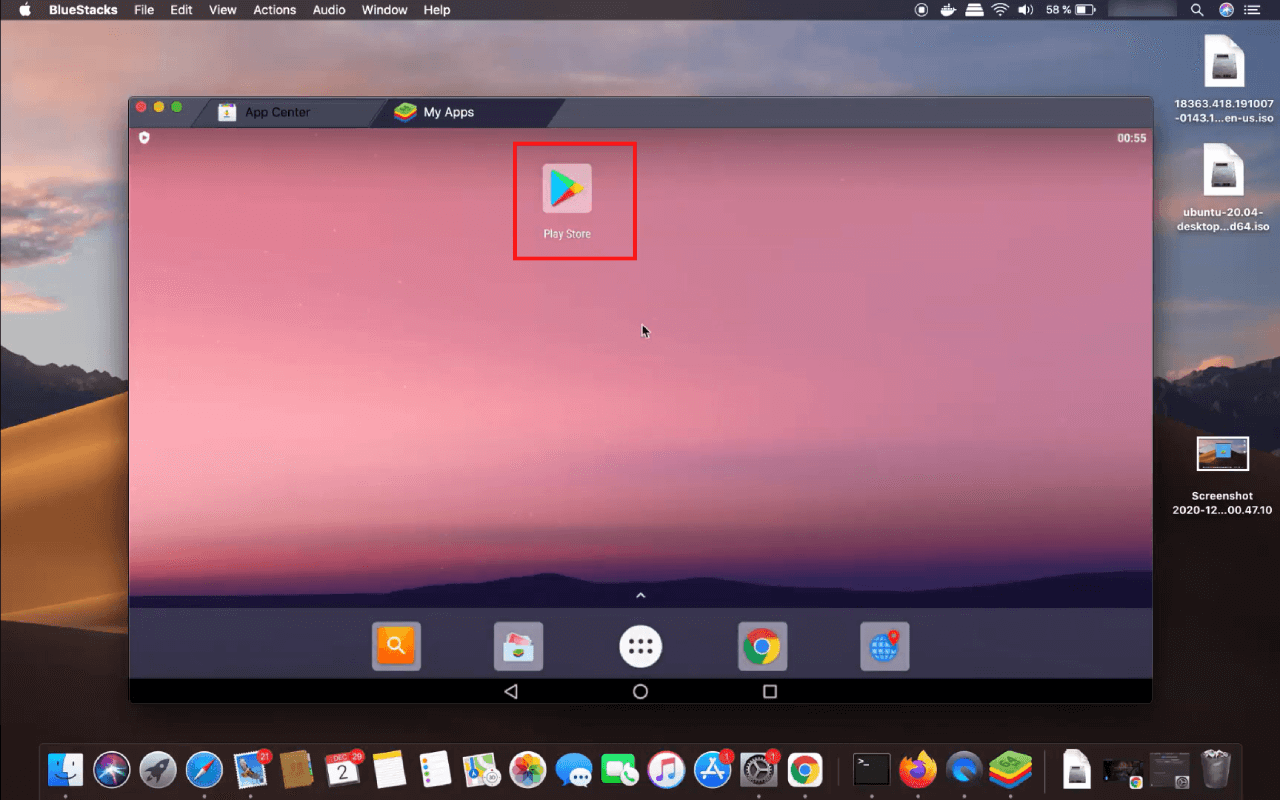
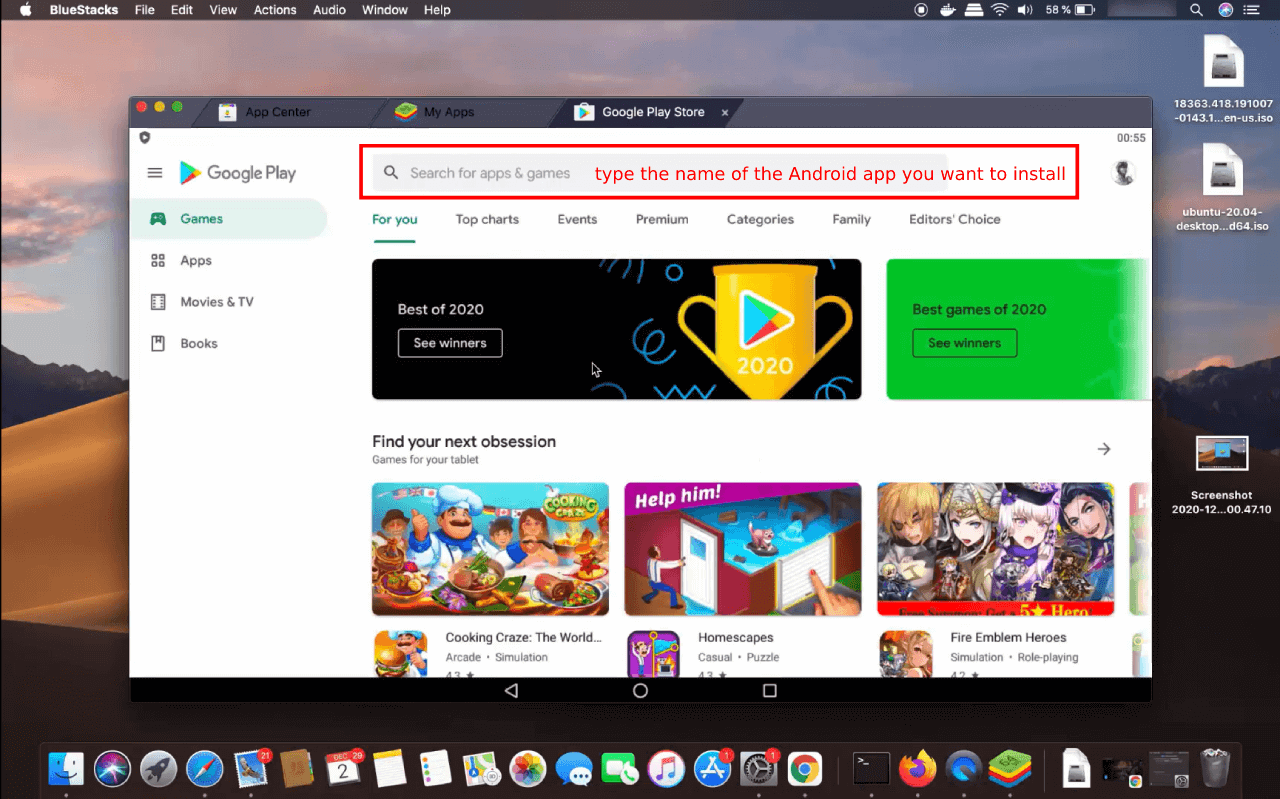
Step 2: Click the Play Store icon and then type the Android app name in the Search Box at the top which you want to install hit Enter button from your keyboard.
Step 3: Now you will get search results. Once you find the app, just click Install.
Step 4: When the app downloading process finish, click Open.
Step 5: Now enjoy the Android app on your macOS laptop or computer.
Conclusion
BlueStacks is the best Android emulator for free that works on both Windows and macOS devices. If want to use Android apps on your macOS device, this is the best way to access Android apps only. It’s very popular for Android gaming apps. In cases where a game doesn’t have a native Mac version, BlueStacks also provides you with a way to play those games.
So now you can start using Bluestacks on your Mac operating system. So this is how you can download and install Bluestacks on your macOS. I hope you’ve enjoyed this article.