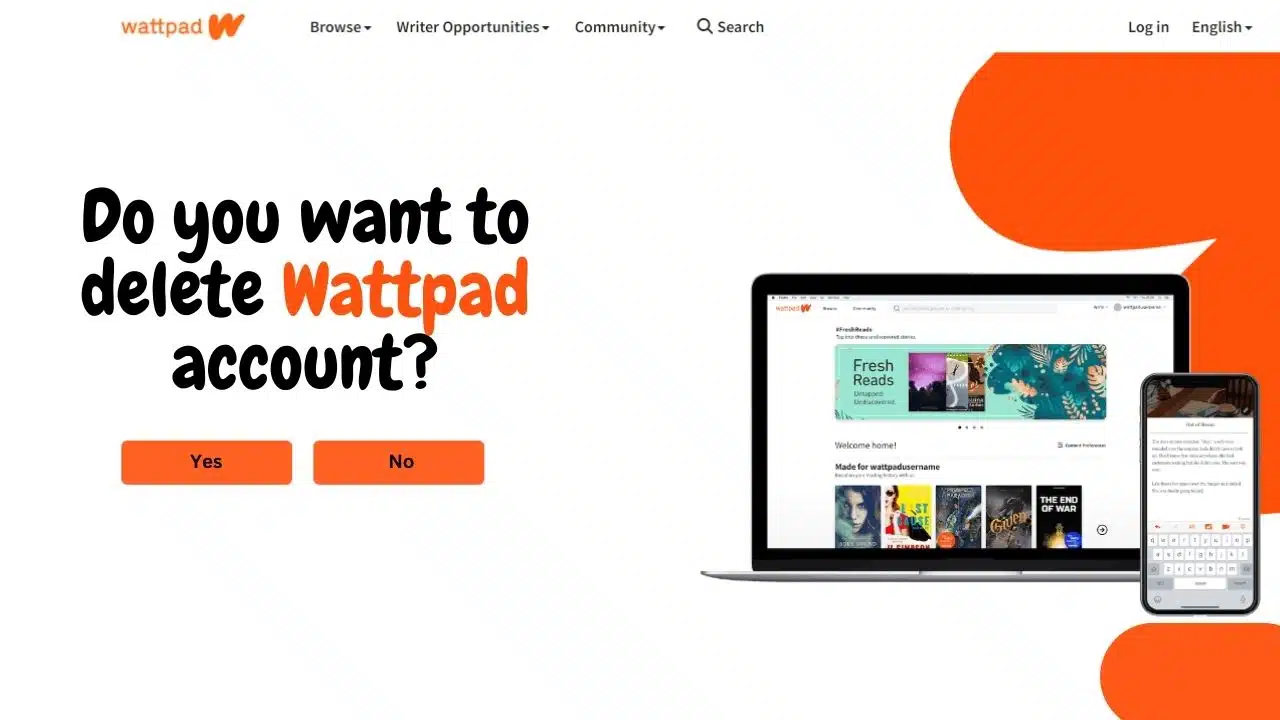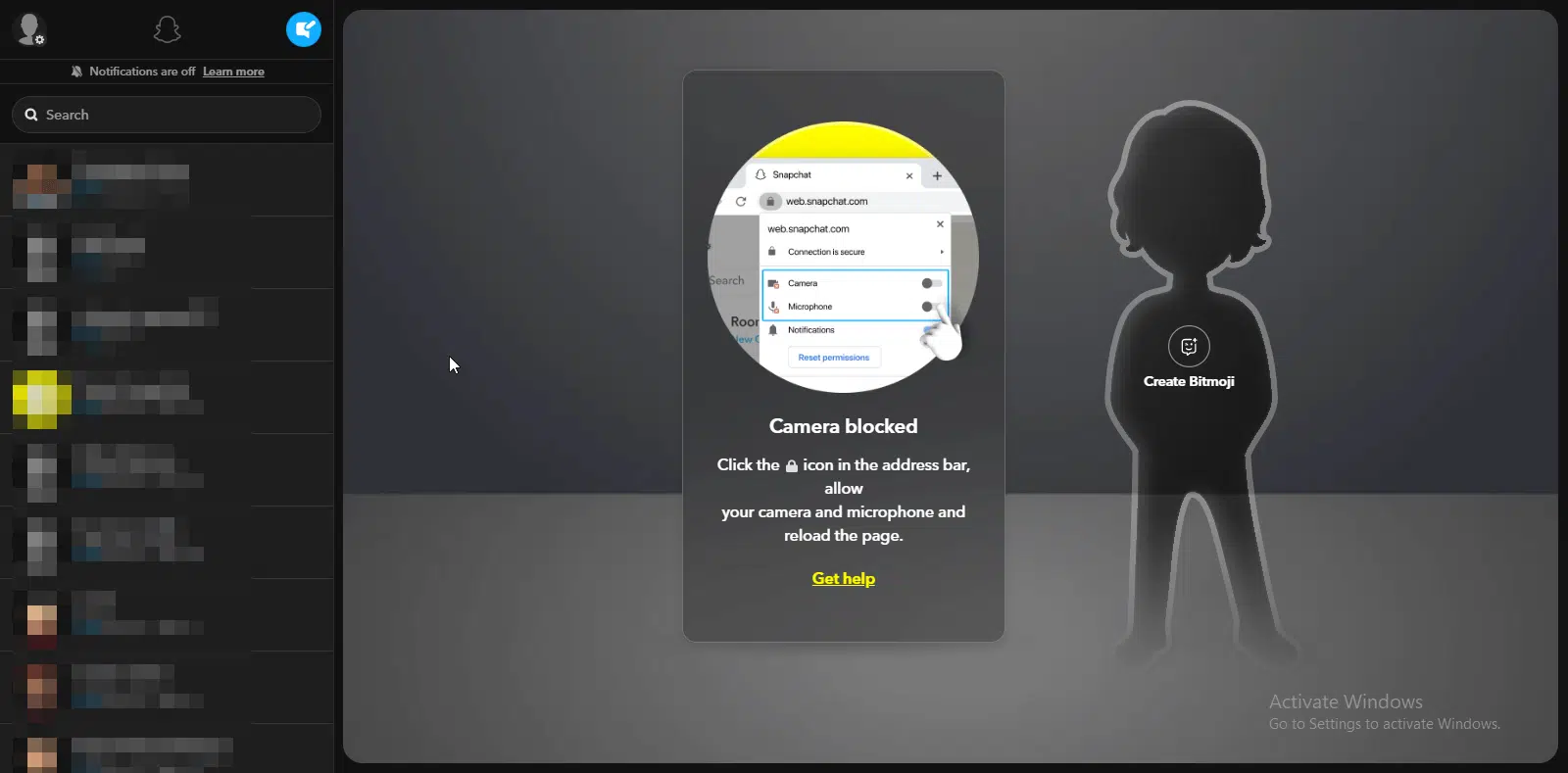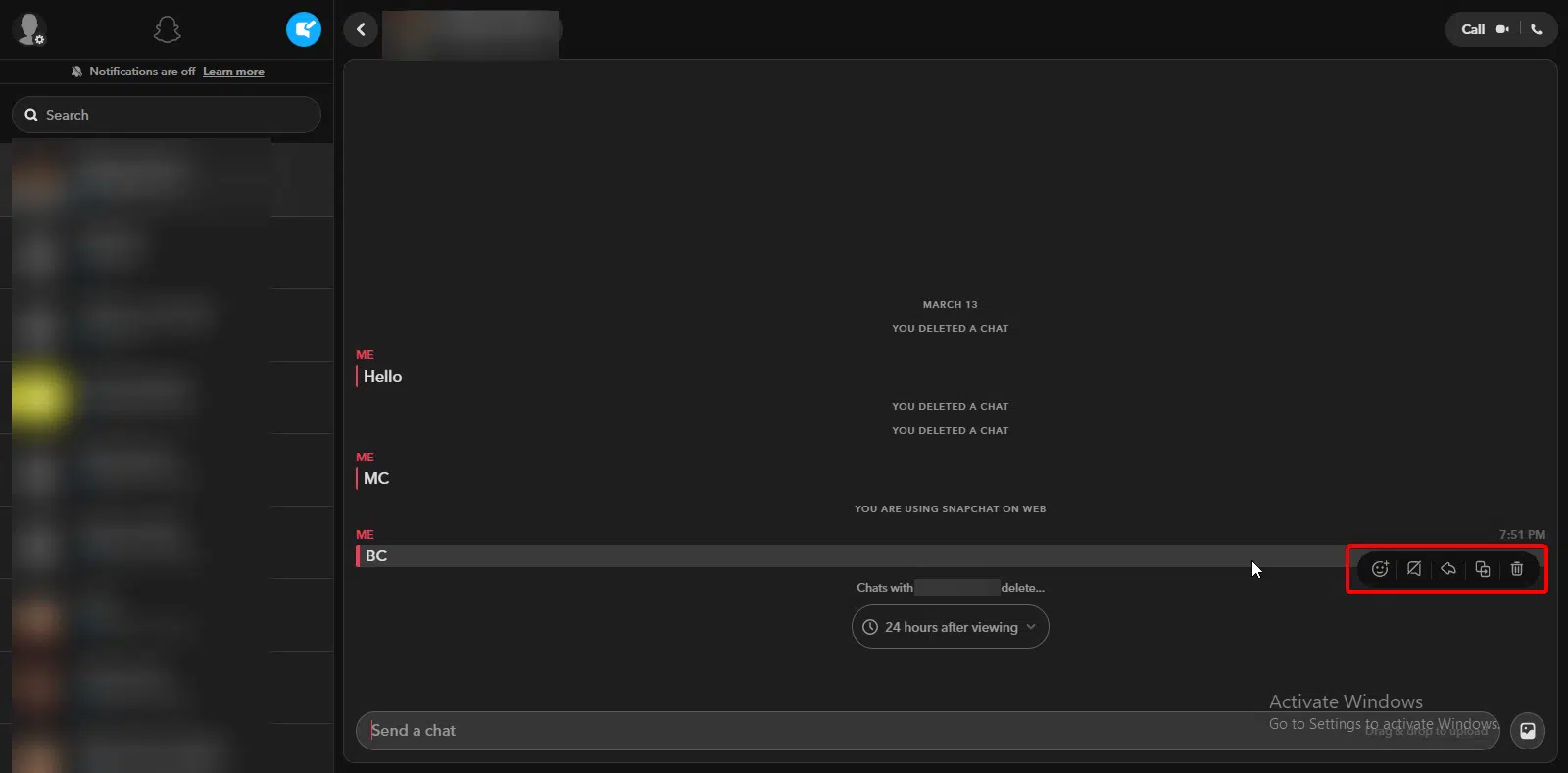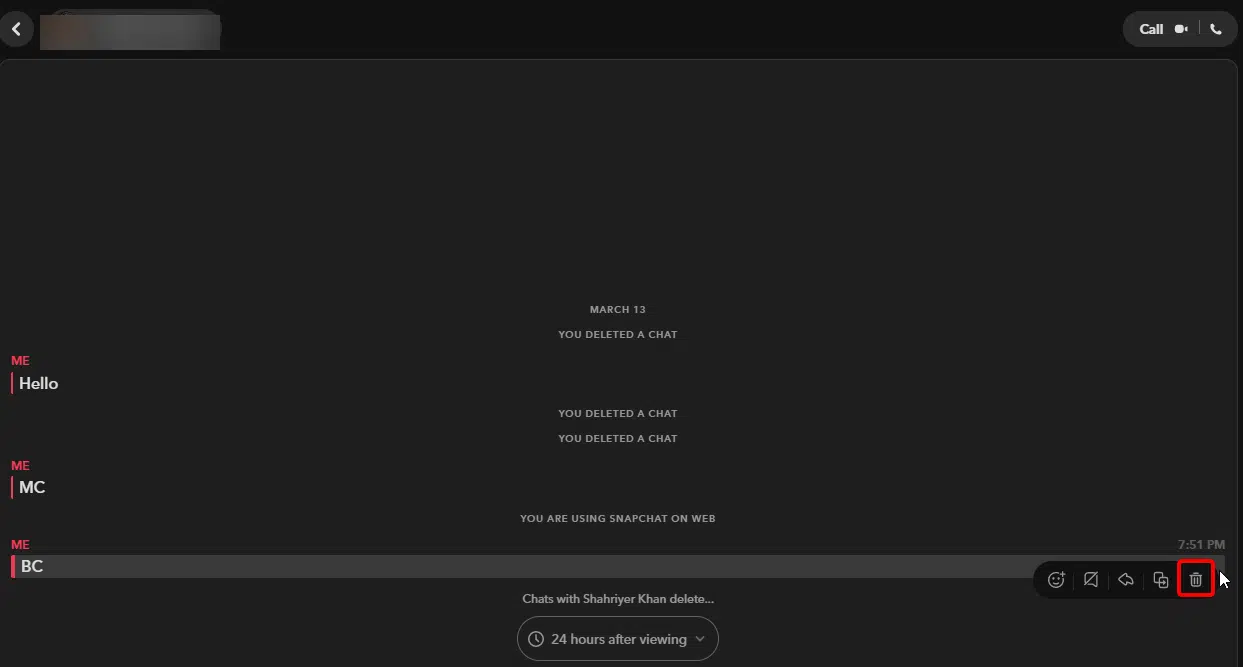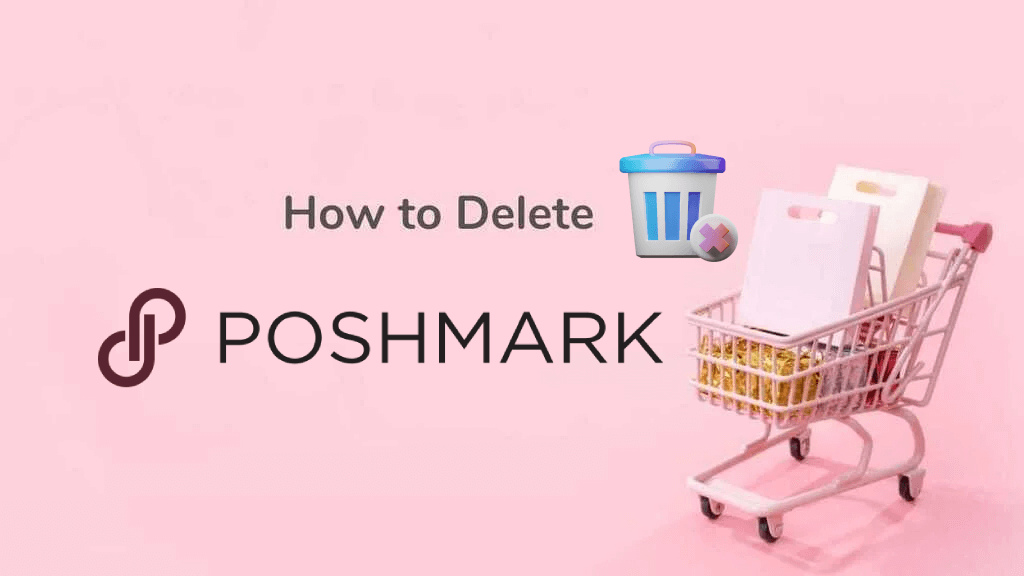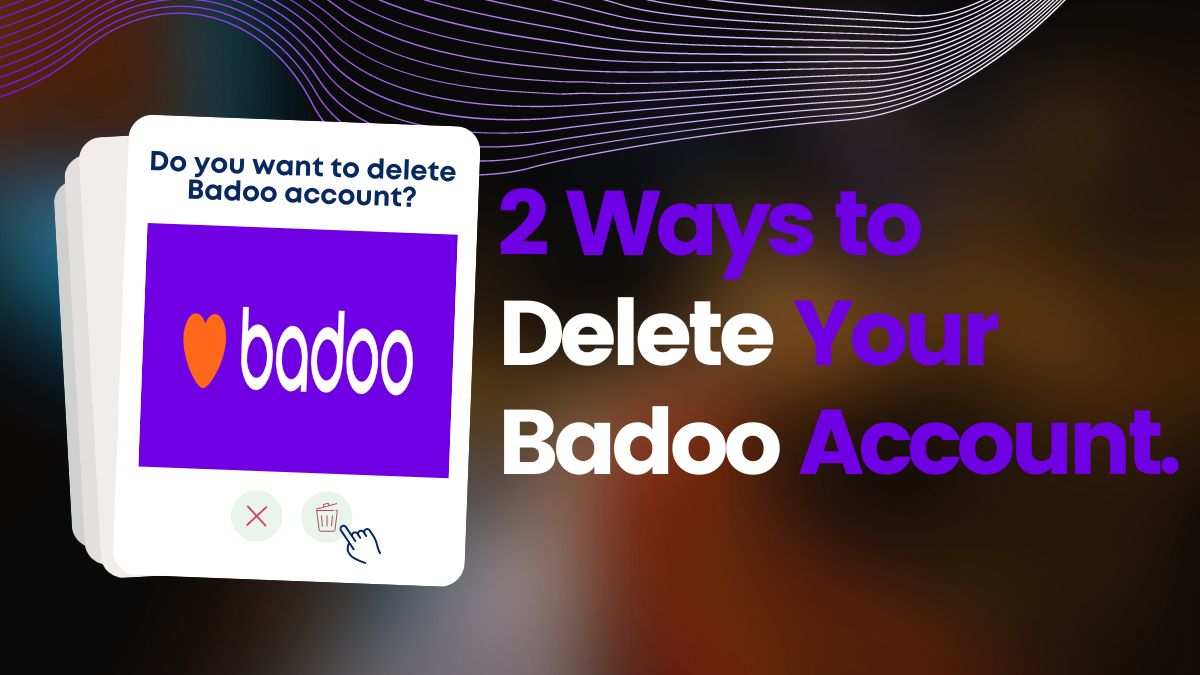Did you send a message to the wrong person on Snapchat? Do you want to delete messages on Snapchat? Snapchat is a popular social media platform that allows users to share pictures and videos with friends. However, sometimes we might regret sending a message or sending it to the wrong person. Knowing how to delete Snapchat messages can come in handy in such situations. In this article, we will provide you with a step-by-step guide on how to delete Snapchat messages.
What is Snapchat?
Snapchat is a popular social media application allowing users to share pictures and videos with friends. The app’s defining feature is that the photos and videos shared on it disappear after being viewed, giving the app a unique appeal. Snapchat also offers a variety of fun filters and lenses that can be added to pictures and videos, as well as the ability to send messages and create stories that all of a user’s friends can view. The app has gained a massive following, particularly among millennials and Gen Z, and has become a staple of social media culture.
How to delete Snapchat messages?
Step 1: Log in to Your Snapchat Account
The first step to deleting a Snapchat message is to open the Snapchat app and log in to your account. Make sure you are connected to the internet.
Step 2: Find the Chat You Want to Delete
Once you have logged in, swipe the screen from left to right or click on the message icon to access your chats. Here, you will see a list of your Snapchat friends with whom you have been chatting. Find the conversation that contains the message you want to delete.
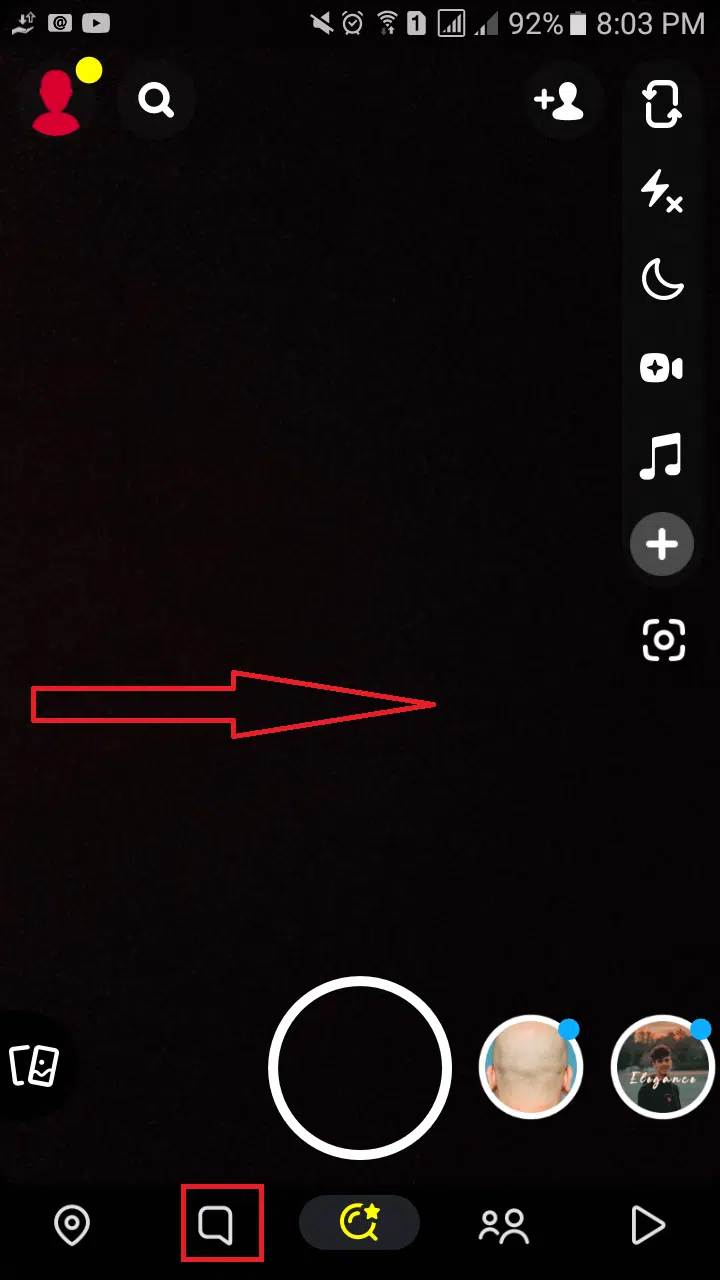
Step 3: Long Press on the Message You Want to Delete
Once you have located the chat, long press on the message you want to delete, after holding down for a few seconds, a pop-up menu will appear with several options.
Step 4: Click on the “Delete” Option
From the pop-up menu, select the “Delete” option. This will prompt another menu to appear.
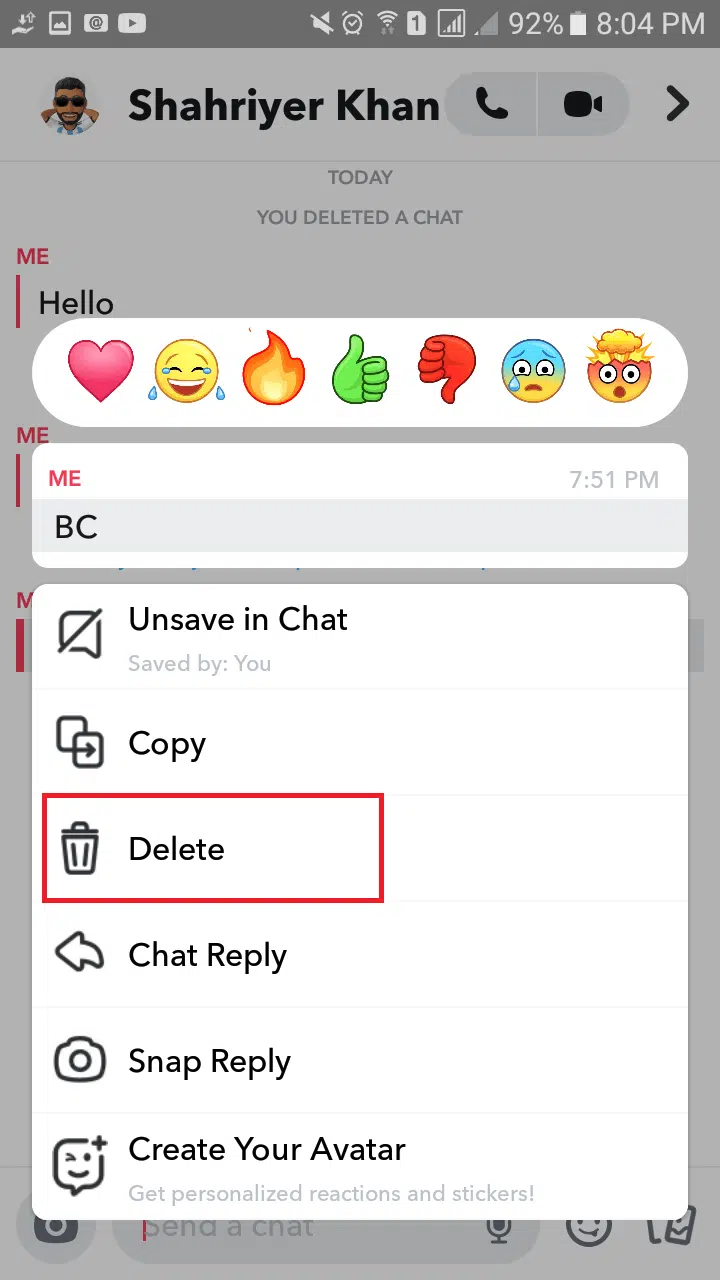
Step 5: Click on the “Delete Chat” Button
Finally, click the “Delete Chat” button to confirm that you want to delete the message. Your message will then be deleted from the chat history.
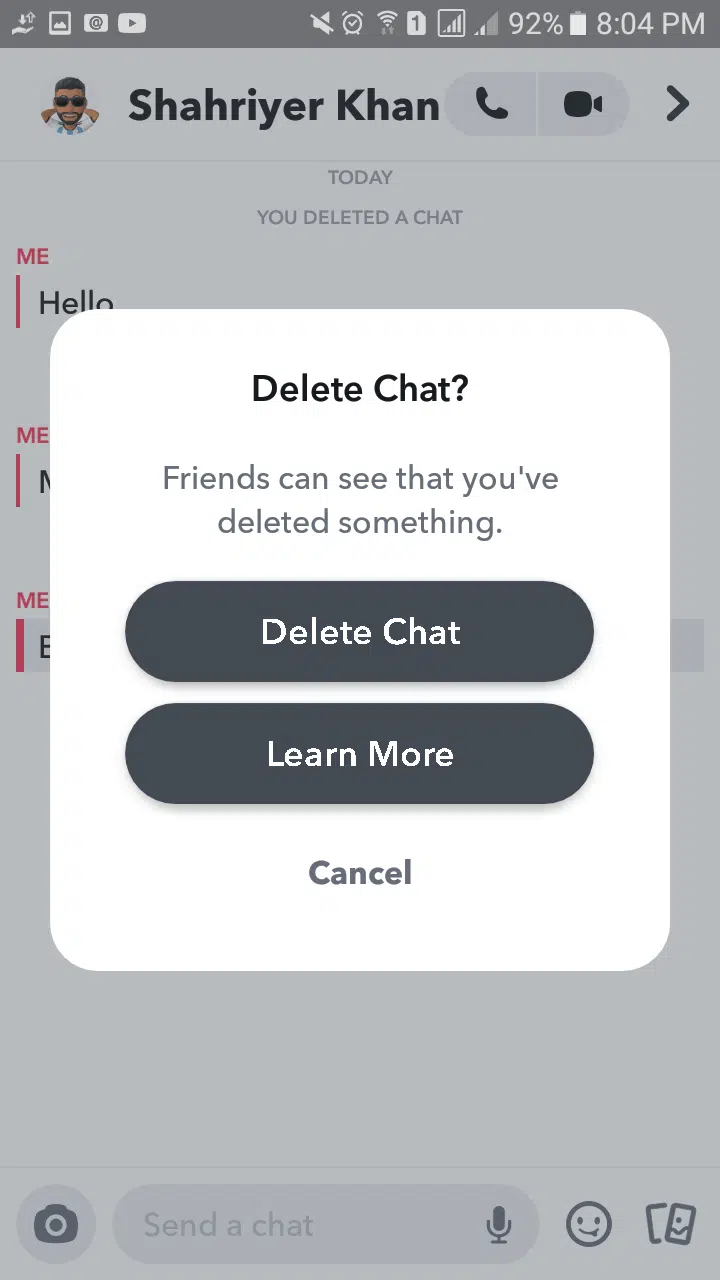
How to delete Snapchat messages through PC?
- Log in to your Snapchat account on Snapchat Web.
- Once you log in to your account, Click on the conversation you want to delete a message.
- Mouse hover over the message, and you will see some icon will appear on the right side of the message.
- Click on the “Delete Icon” and boom! Your message will be deleted.
How do set automatically delete Snapchat messages?
Step 1: Log in to Your Snapchat Account
Open the Snapchat app on your device and log in to your account.
Step 2: Access Your Chat List
Swipe the screen from left to right or tap the message icon at the bottom to access your chat list.
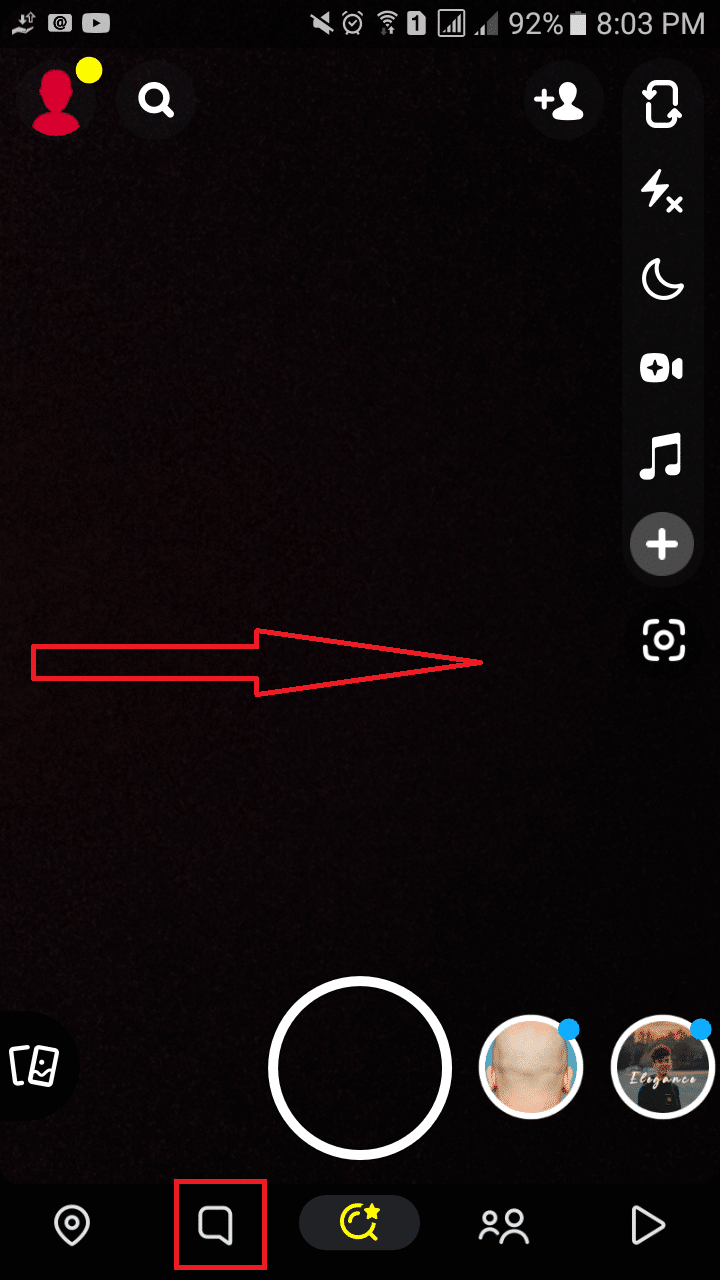
Step 3: Open Chat Settings
Select a chat from the list with whom you want to communicate. Long-press on the selected conversation to open a pop-up with some options. From the options, click on “Chat Settings.”
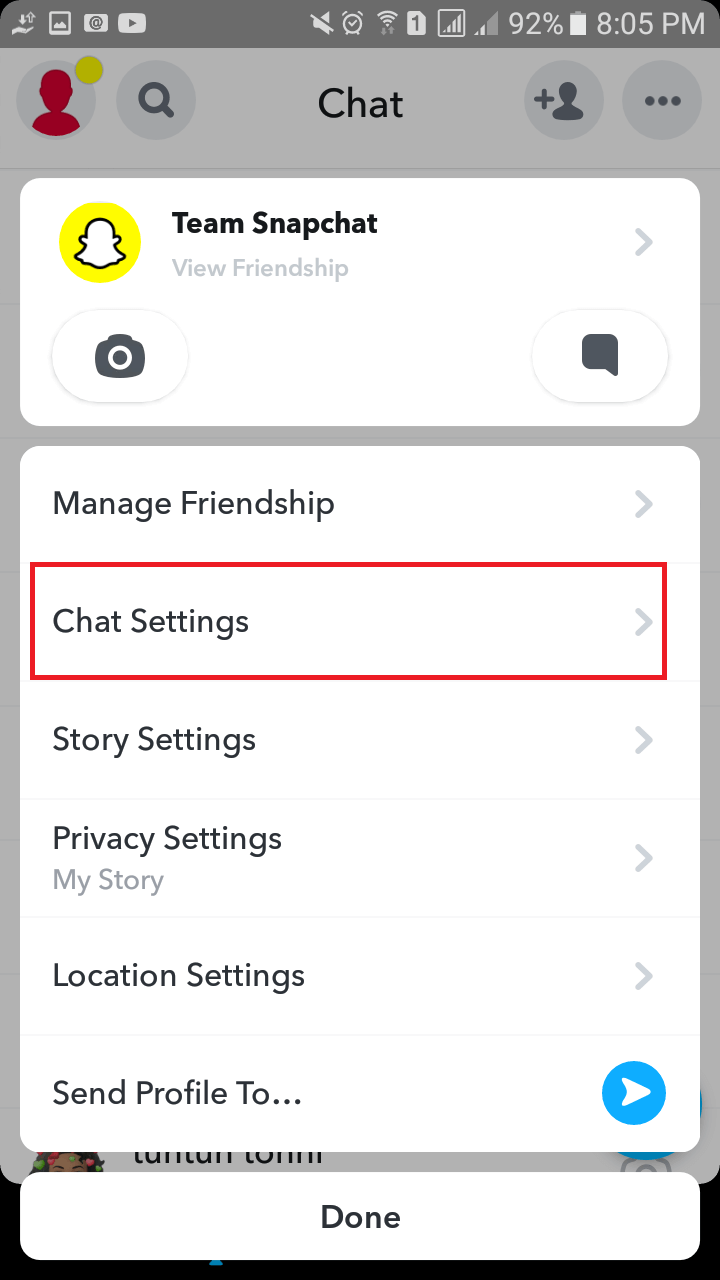
Step 4: Tap on “Delete Chats…”
Once on the Chat Settings screen, click “Delete Chats…” to set the deletion time.
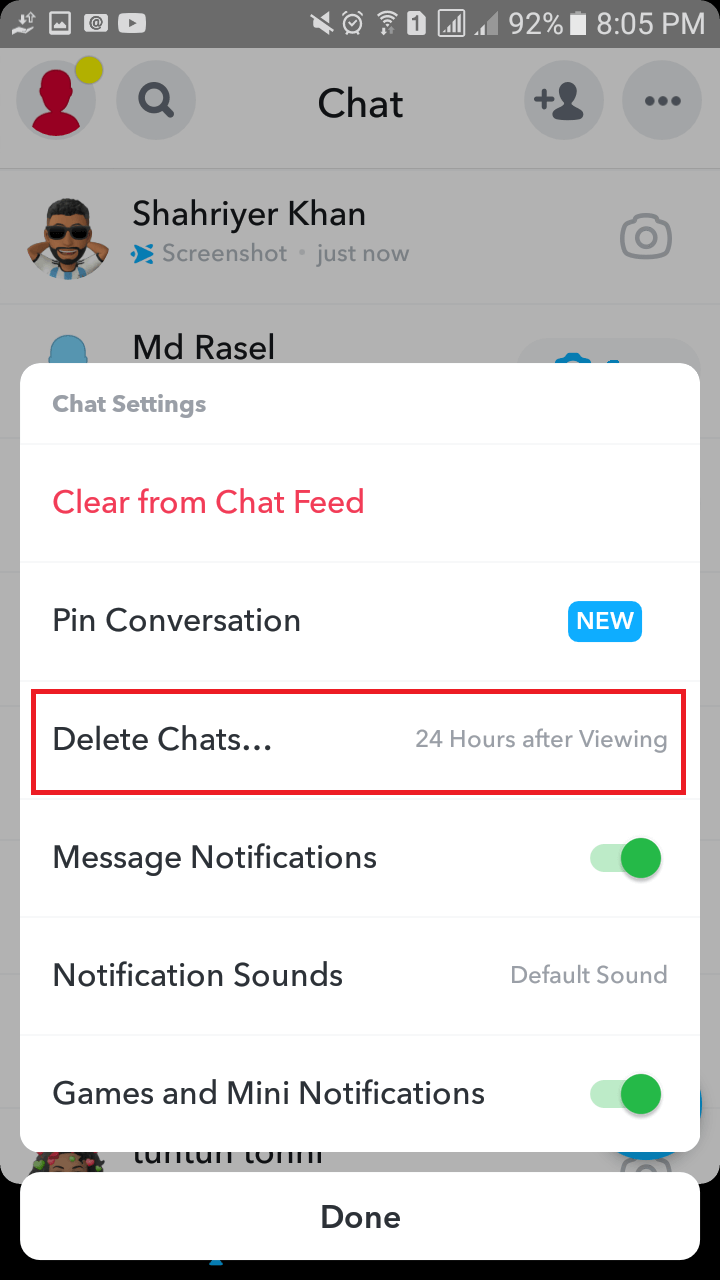
Step 5: Set the Deletion Time
You can choose one of the two options:
- After Viewing: The chat will be deleted as soon as you leave the chat screen.
- 24 Hours After Viewing: The chat will be deleted automatically after 24 hours of viewing.
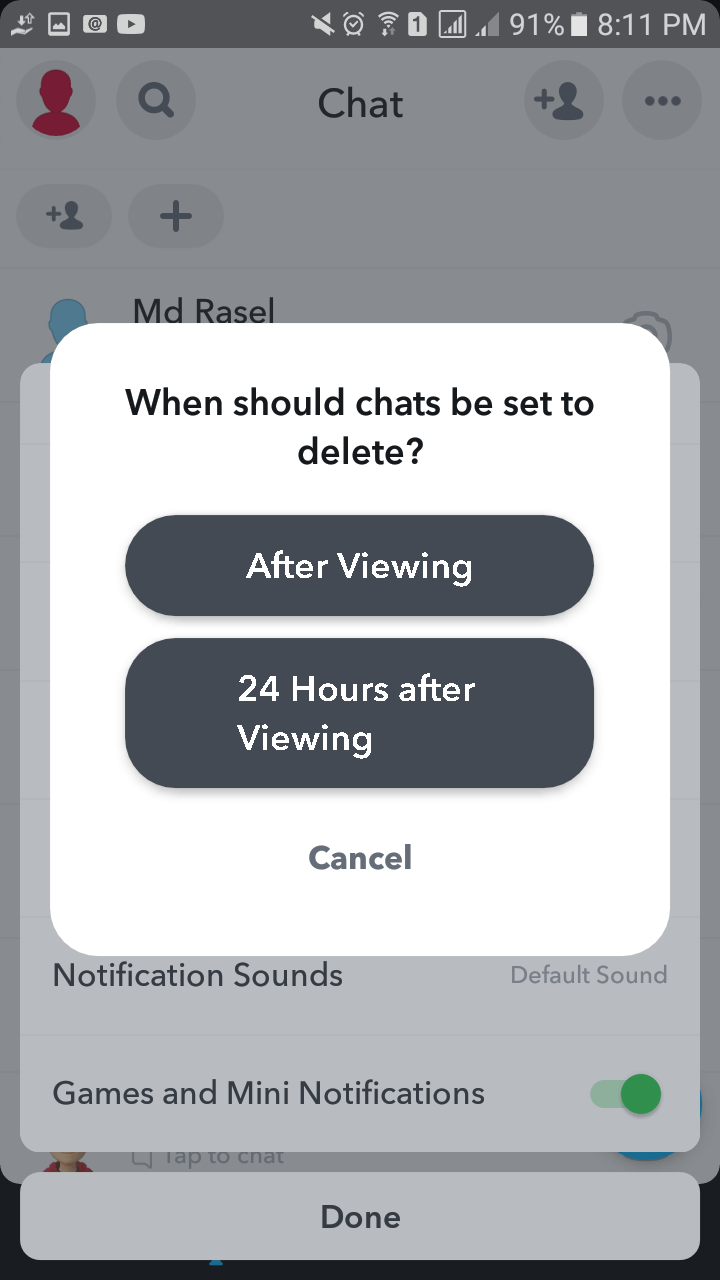
Step 6: Save Your Settings
After selecting your preferred option, click “Save” to save your settings. That’s it; your chat will now be automatically deleted based on your preference.
How to delete a Snapchat conversation?
Step 1: Log in to your Snapchat account
Open the Snapchat app and log in to your account. You’ll be taken to the camera screen.
Step 2: Access your conversations
Swipe the screen from left to right or click the message icon at the bottom left to access your conversations. Here, you’ll see a list of all your Snapchat friends that you have chatted with.
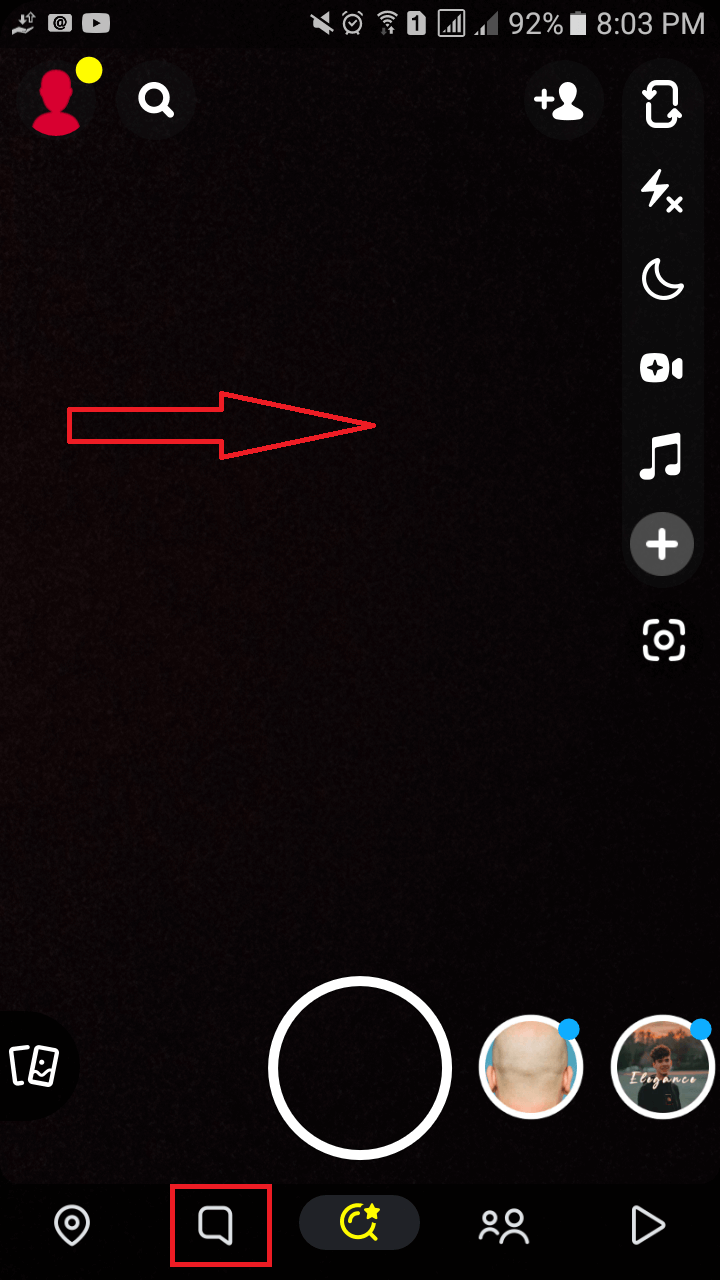
Step 3: Select the conversation you want to clear
Long press on the conversation that you want to clear. This will bring up a pop-up with several options.
Step 4: Access the chat settings
Click on the “Chat Setting” option from the pop-up. This will take you to the chat settings for that particular conversation.
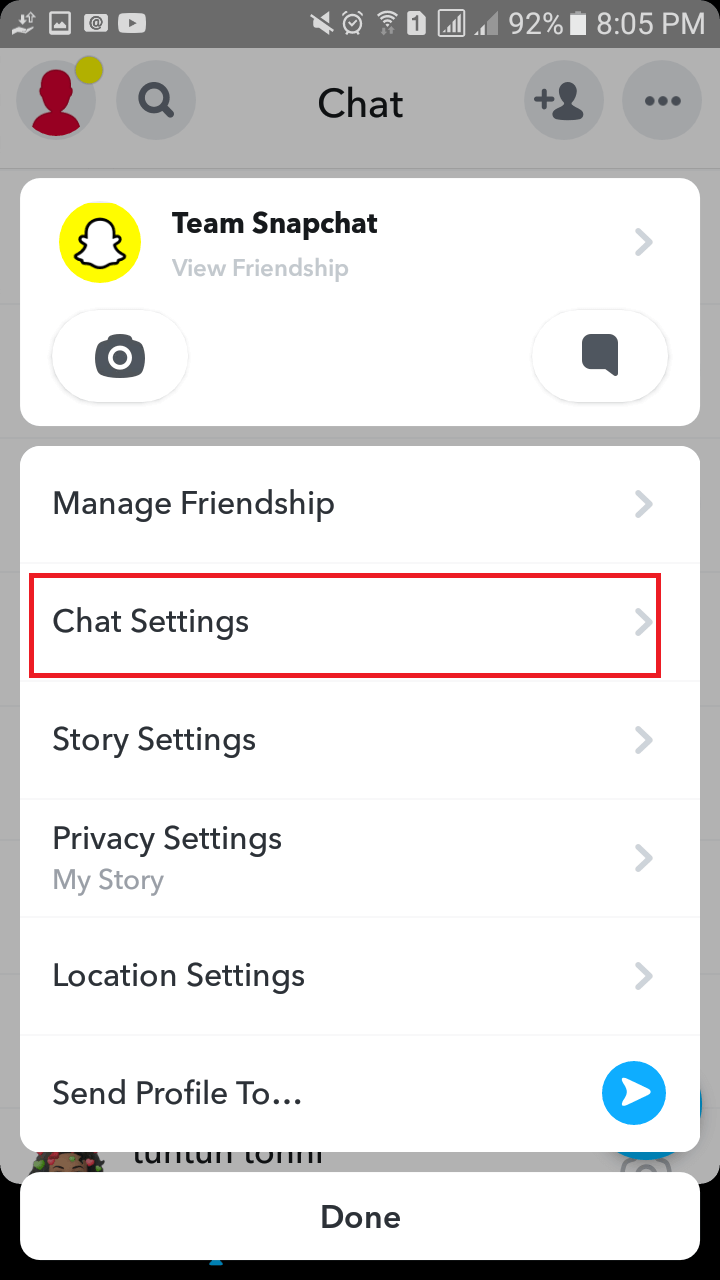
Step 5: Clear the conversation
Click on the “Clear from Chat Feed” option. Snapchat will ask you if you’re sure you want to clear the conversation. If you’re confident, click on the “Clear” button.
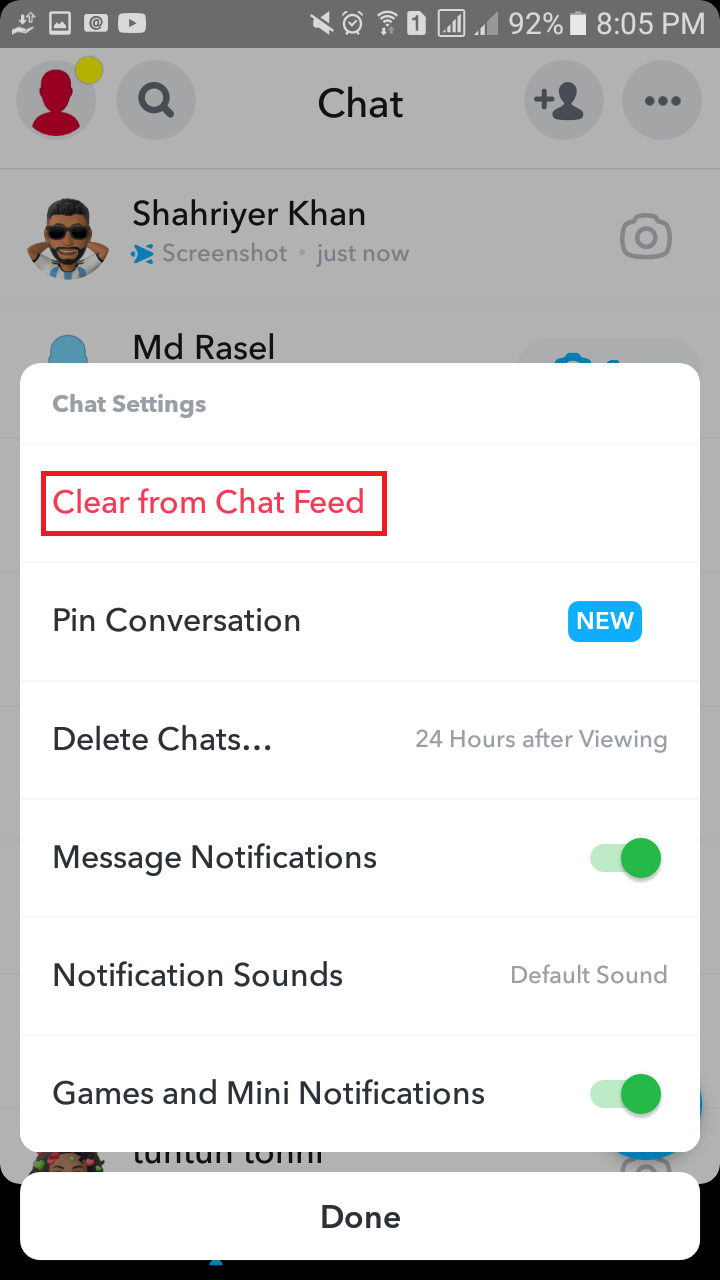
And that’s it! The conversation will be removed from your chat feed, and you’ll no longer see it cluttering your conversations list. Repeat this process for any other discussions that you want to clear.
How to clear all Snapchat conversations?
Step 1: Log in to Your Account
Firstly, open the Snapchat app and log in to your account. Make sure that you have a stable internet connection before proceeding.
Step 2: Click on the Profile Icon
Once you are logged in, click on the profile icon in the screen’s top left corner. This will take you to your profile page.
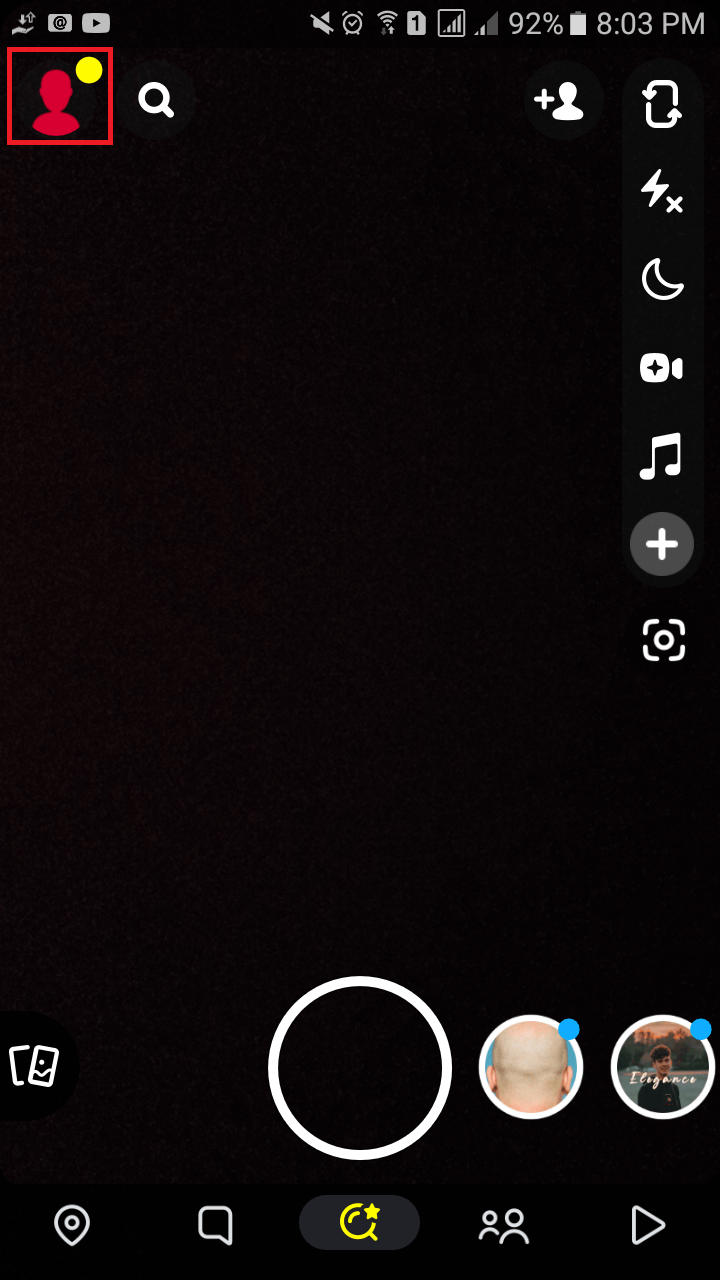
Step 3: Access the Settings Menu
Next, click on the gear icon (setting) in the screen’s top right corner. This will open the settings menu.
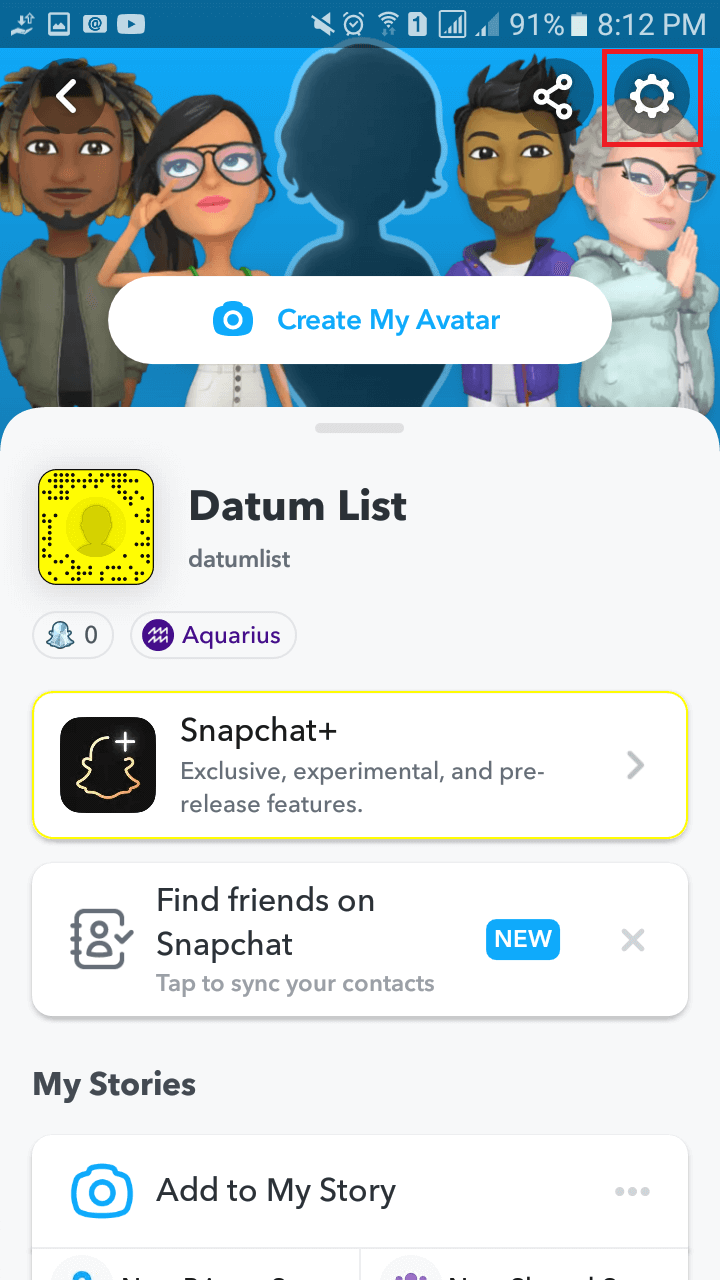
Step 4: Find Account Actions
Scroll down the settings menu until you find the “Account Actions” option. Click on it to access more options. Under Account Actions, you will find the “Clear Conversation” option. Click on it to clear all the conversations in your Snapchat account.
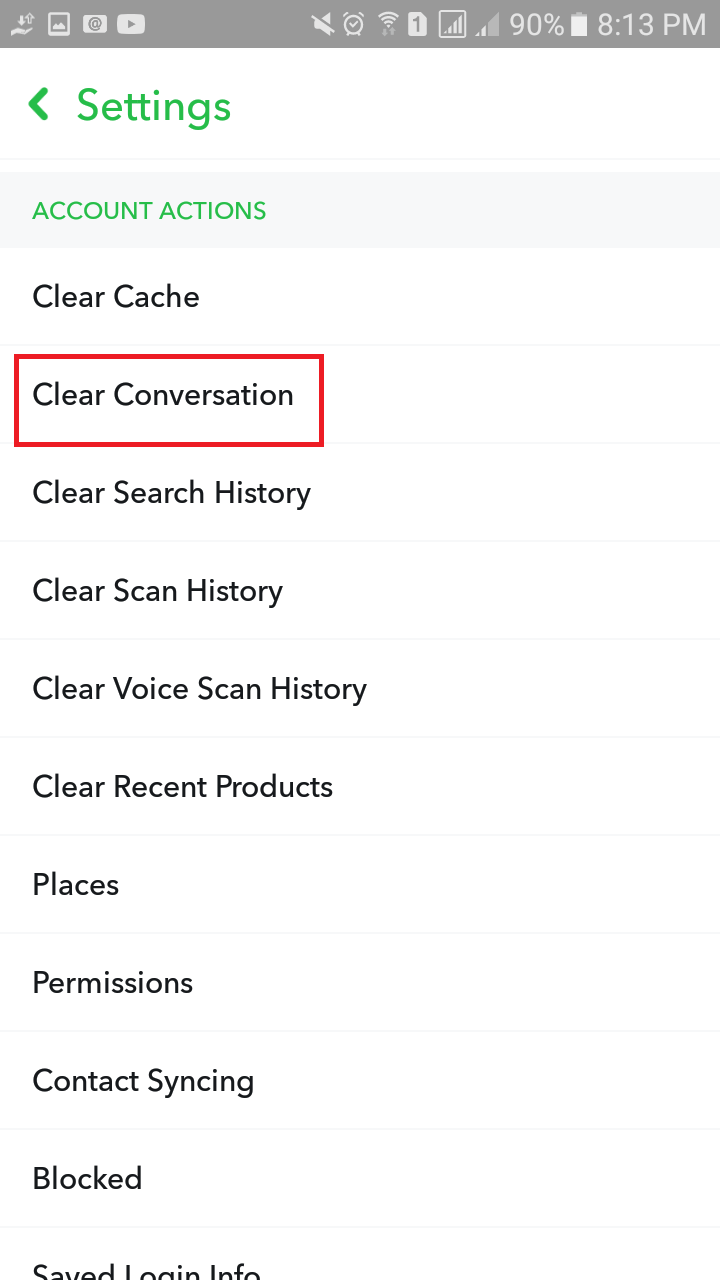
Step 5: Select Conversations to Delete
Once you click on the “Clear Conversation” option, you will see the list of your Snapchat friends whose chats you want to delete. You will see a cross icon on the left side of each friend’s name. Click on the cross icon associated with the friend whose conversation you want to delete.
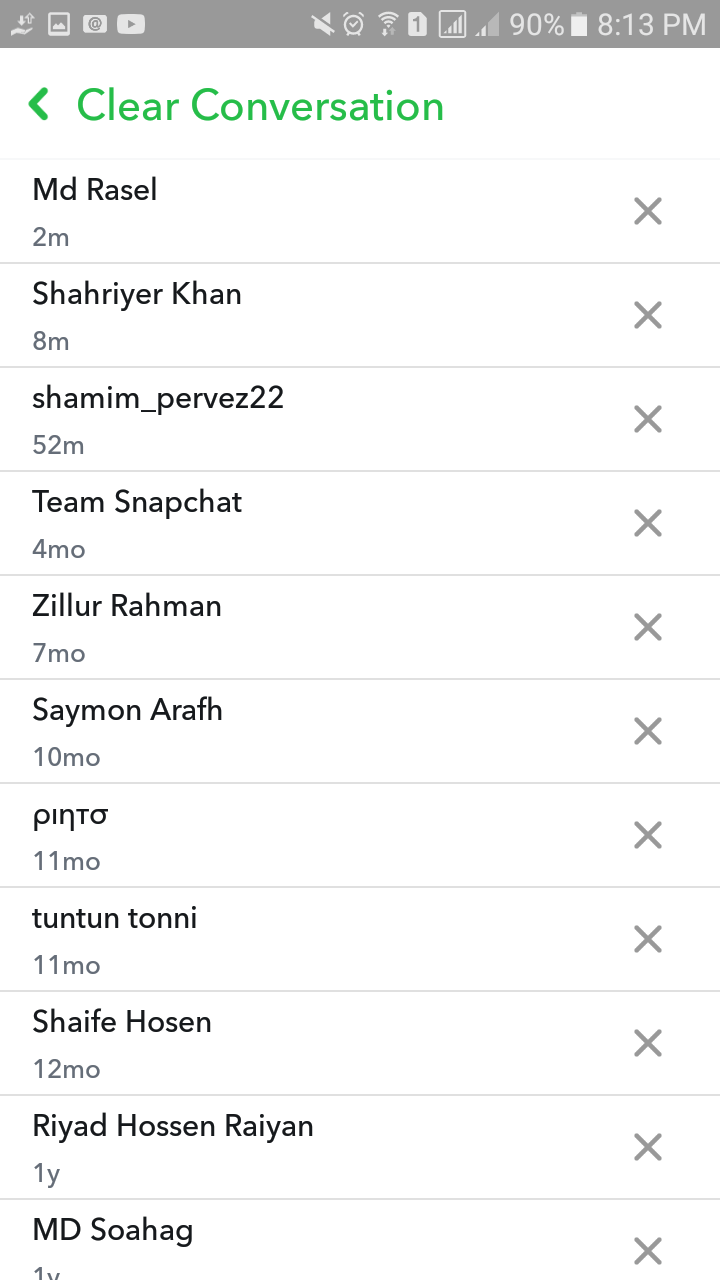
Step 6: Clear Conversations
To delete a conversation, click the “Clear” button to confirm that you want to delete the conversation. The conversation will be deleted from your device.
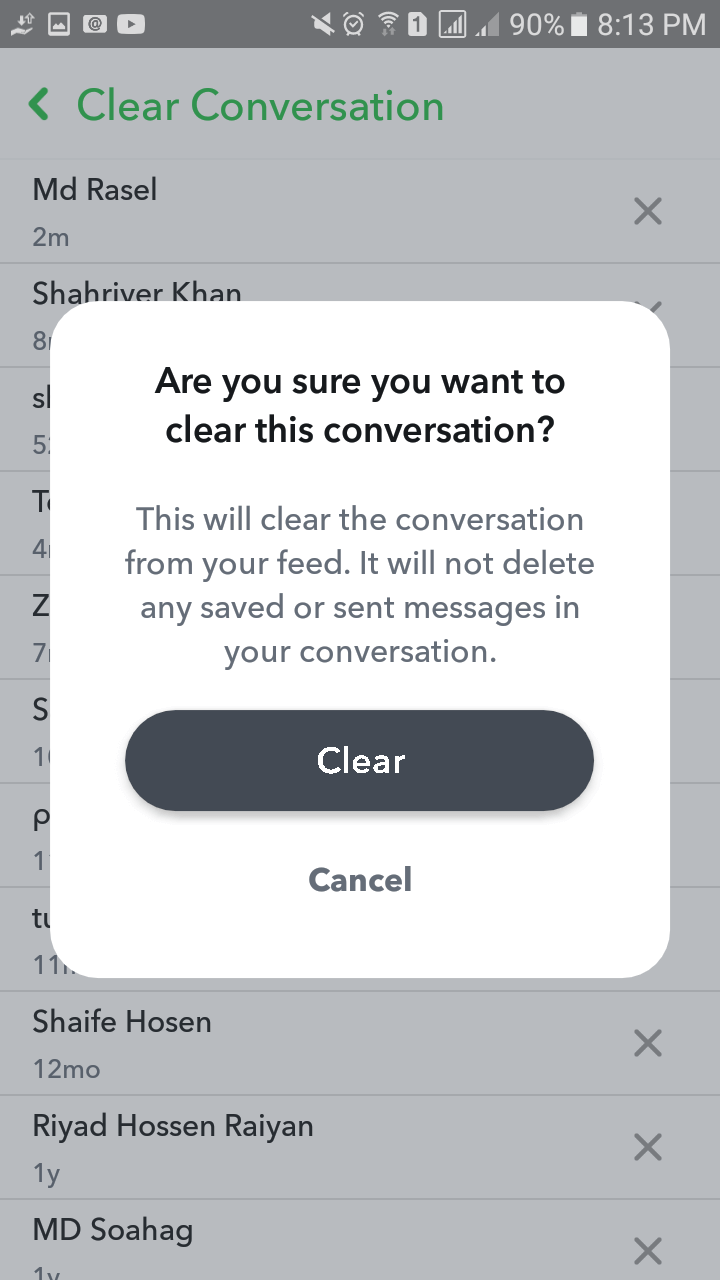
FAQs
Can I delete a message I’ve sent on Snapchat?
Yes, you can delete a message you’ve sent on Snapchat. To do so, press and hold the message you want to delete, then select the “Delete” option. The message will be deleted from the chat for both you and the recipient.
Can I delete a message I’ve received on Snapchat?
No, you cannot delete a message you’ve received on Snapchat. Only the person who sent the message can delete it.
Will the other person know if I delete a message on Snapchat?
They may notice that the message is no longer in the chat.
Can I delete a message from a group chat on Snapchat?
Yes, you can delete a message from a group chat on Snapchat. Simply press and hold the message you want to delete, then select the “Delete” option. The message will be deleted from the chat for everyone in the group.
Can I delete a whole conversation on Snapchat?
Yes, you can delete a whole conversation on Snapchat. To do so, swipe left on the conversation you want to delete, then select the “Clear from Chat Feed” option.
Can I recover a deleted message on Snapchat?
No, once a message is deleted on Snapchat, it cannot be recovered. Make sure you want to delete the message before doing so.
Can I delete a snap from my PC?
Yes, you can delete a snap you’ve sent to someone on Snapchat by Using Snapchat on pc. Mouse hovers over the message, then select the “Delete” icon. The image will be deleted from the chat for both you and the recipient.
Summary
If you’re looking to delete Snapchat messages, you’re not alone. Many users want to keep their chats private or eliminate old messages to free up space on their devices. Luckily, Snapchat offers several options for deleting messages, including individual messages, entire conversations, or your entire Snapchat history. By deleting your messages regularly, you can protect your privacy, avoid clutter, and keep your conversations organized. Follow the simple steps outlined in this article to delete your Snapchat messages quickly and easily.

![How to Delete Bumble Account? [Full Guide in 2023] 19 delete bumble account](https://www.techinterval.com/assets/image-files/delete-bumble-account.jpg.webp)