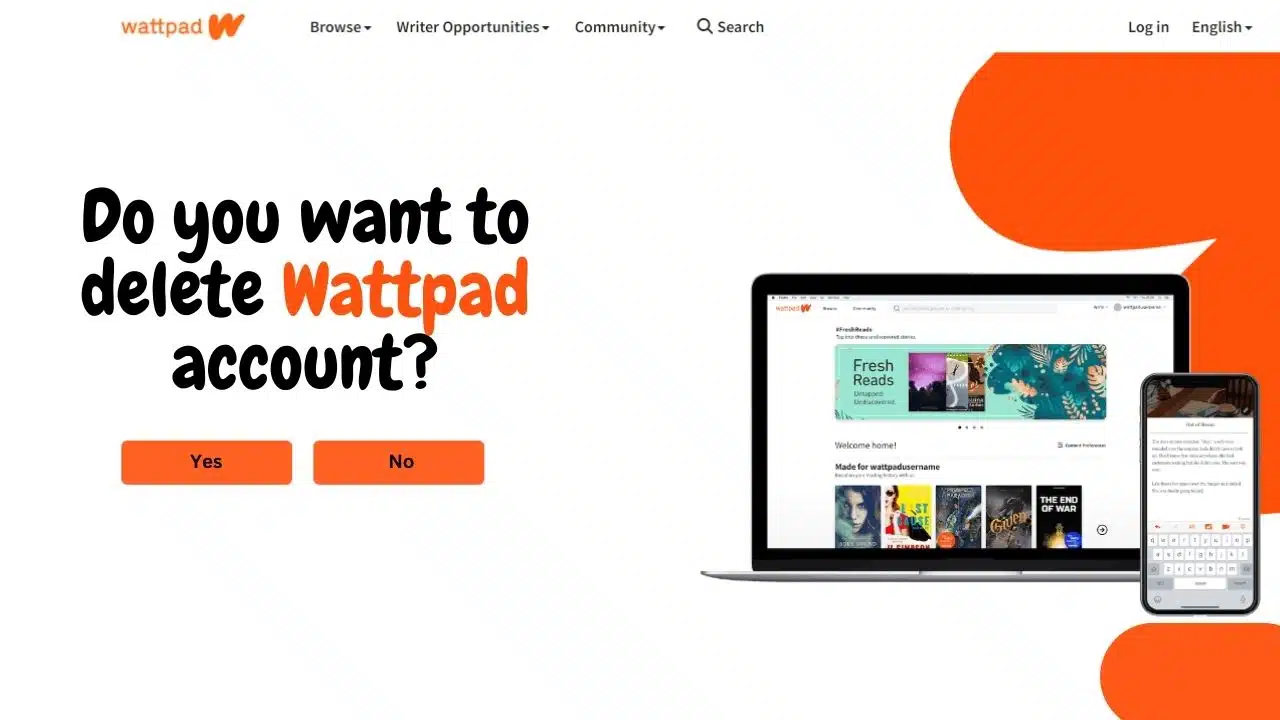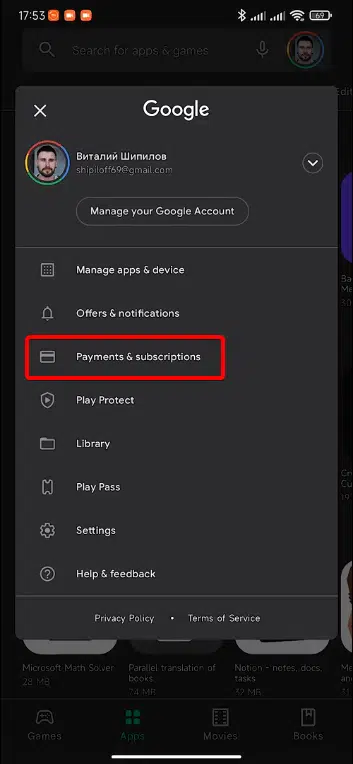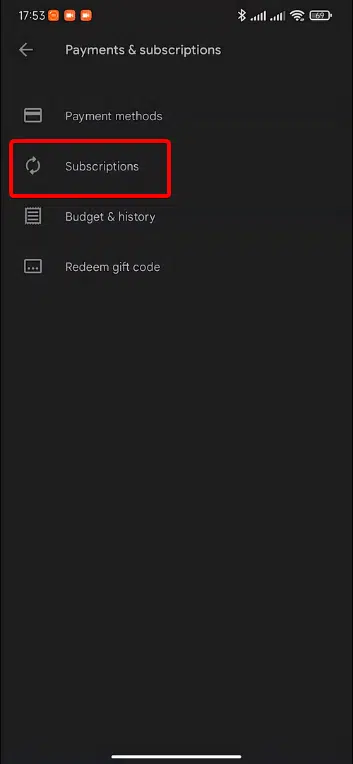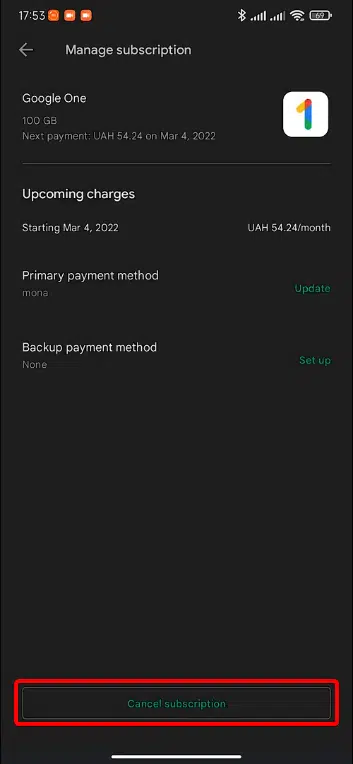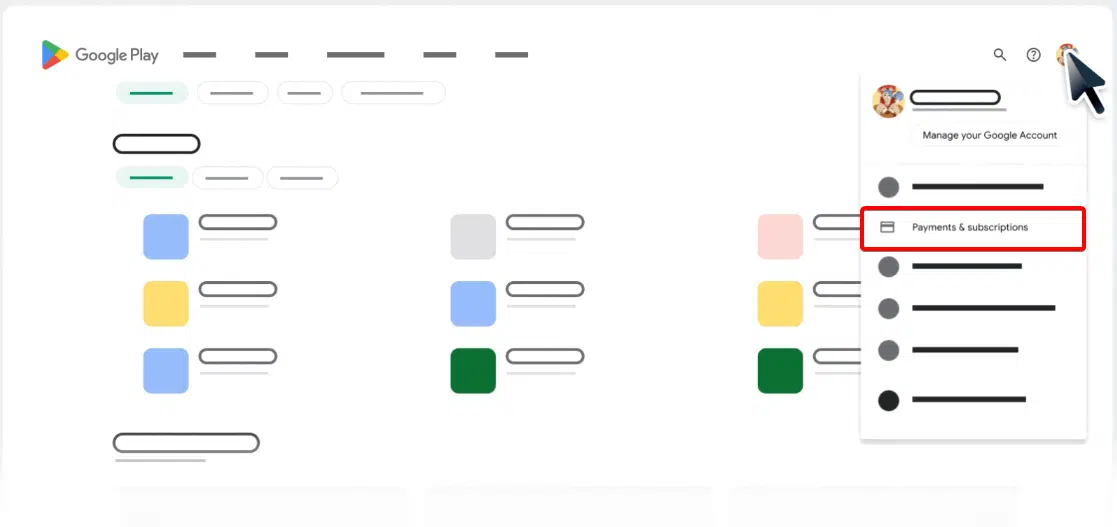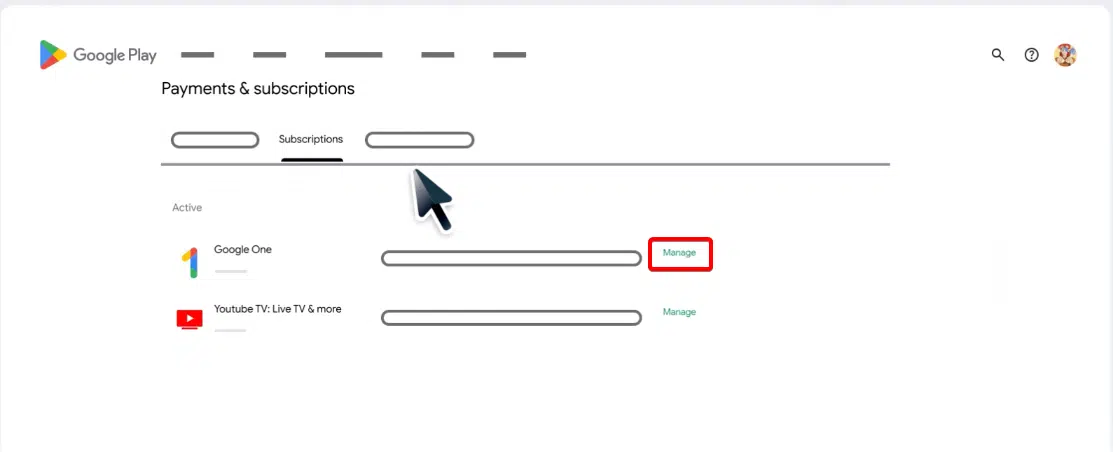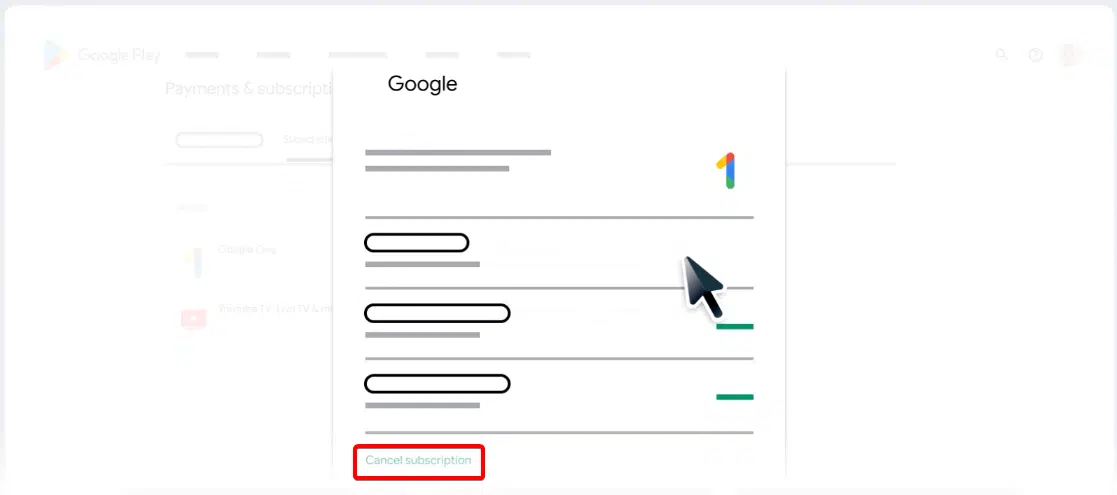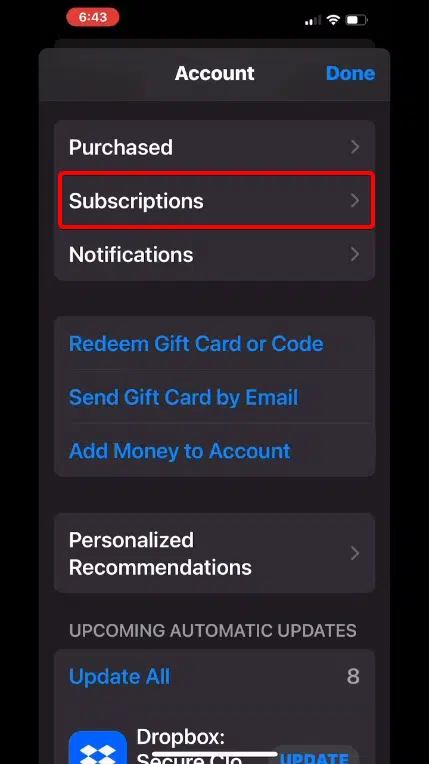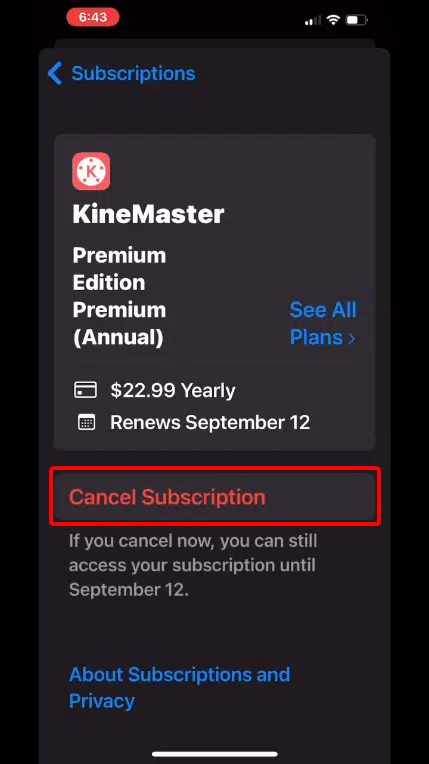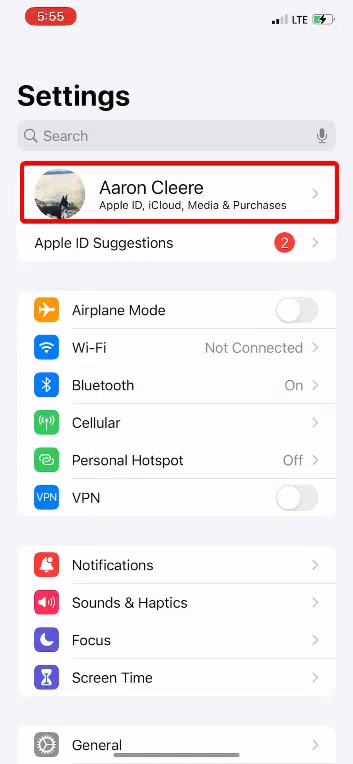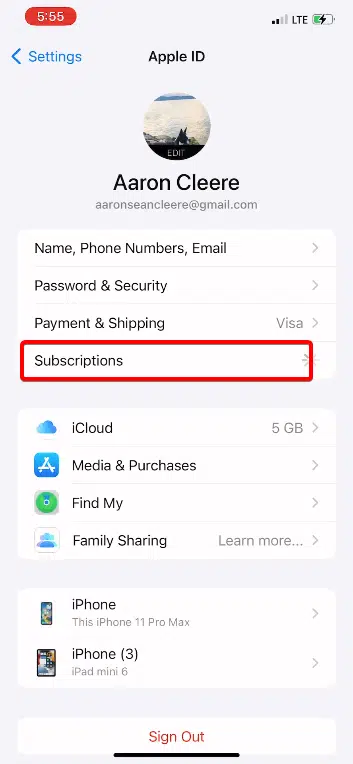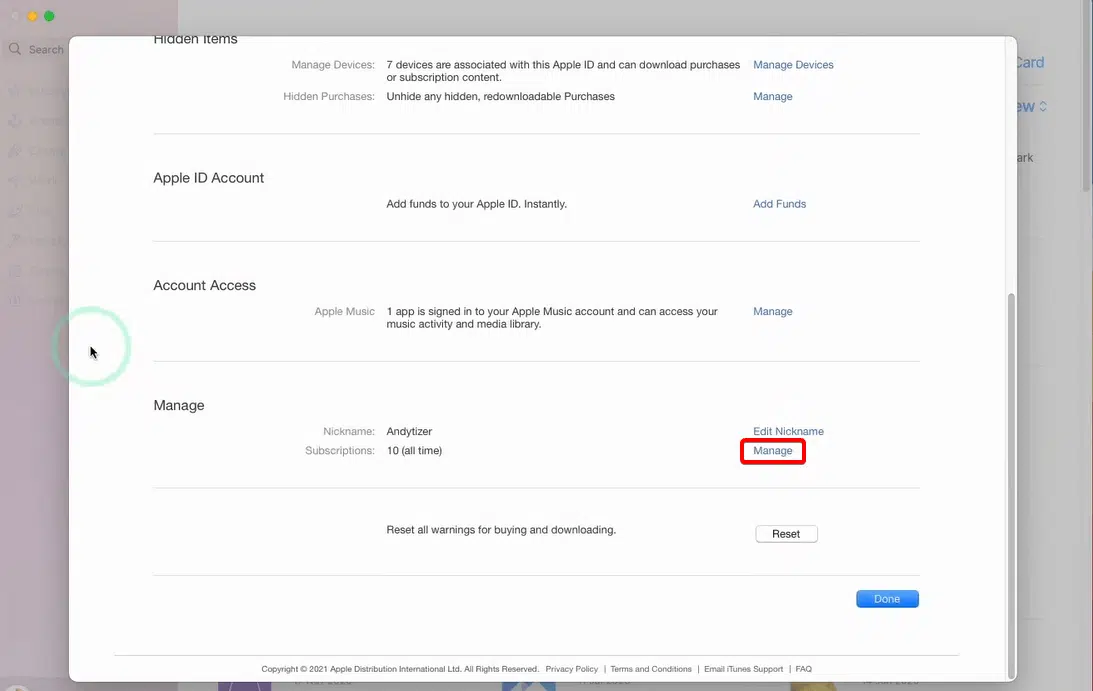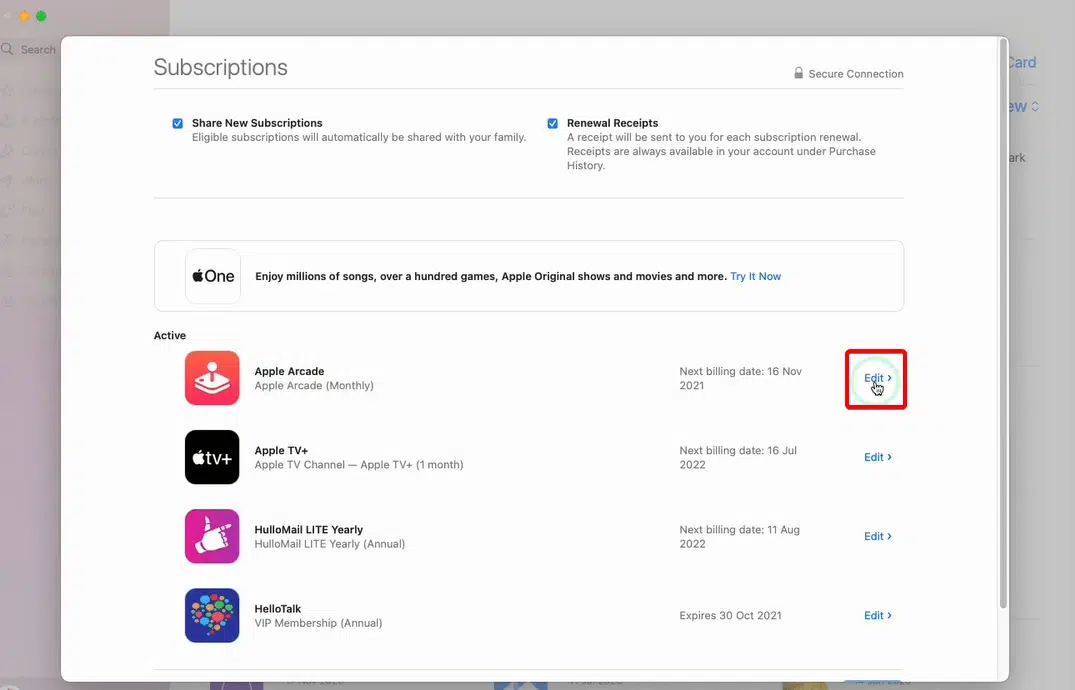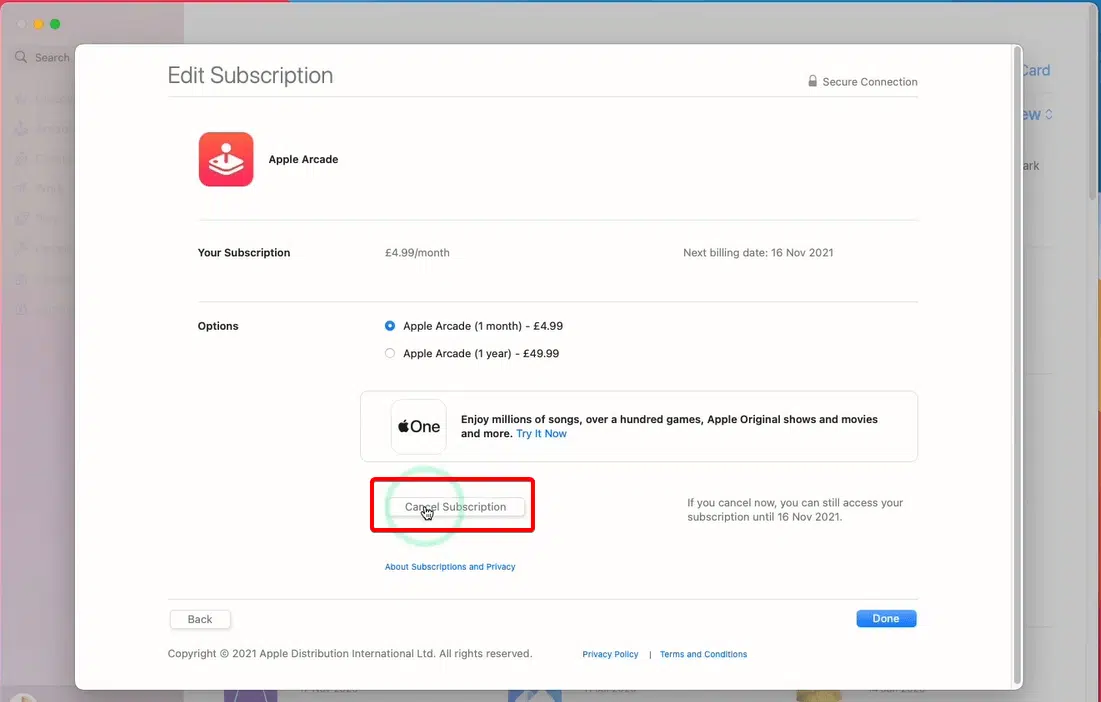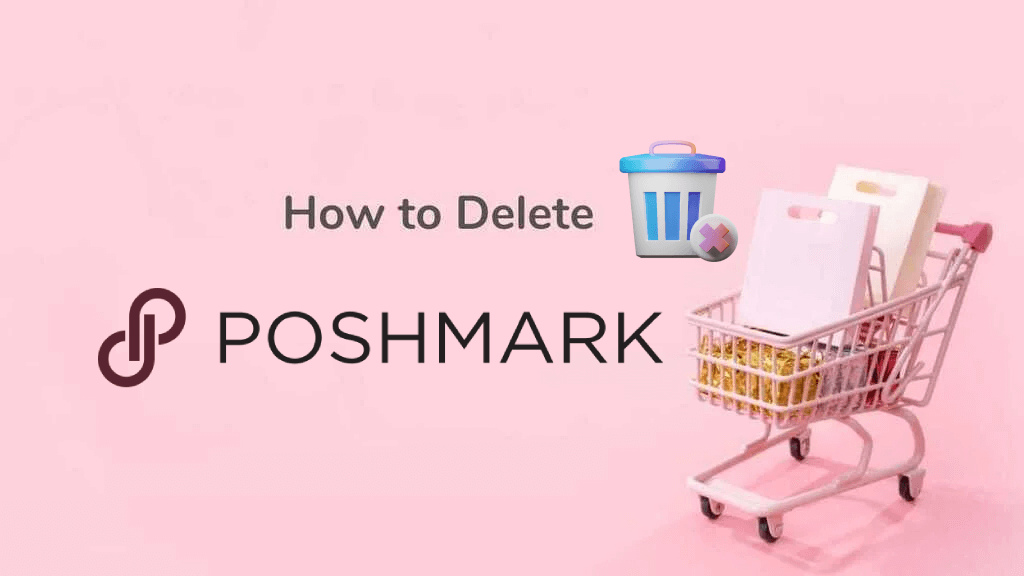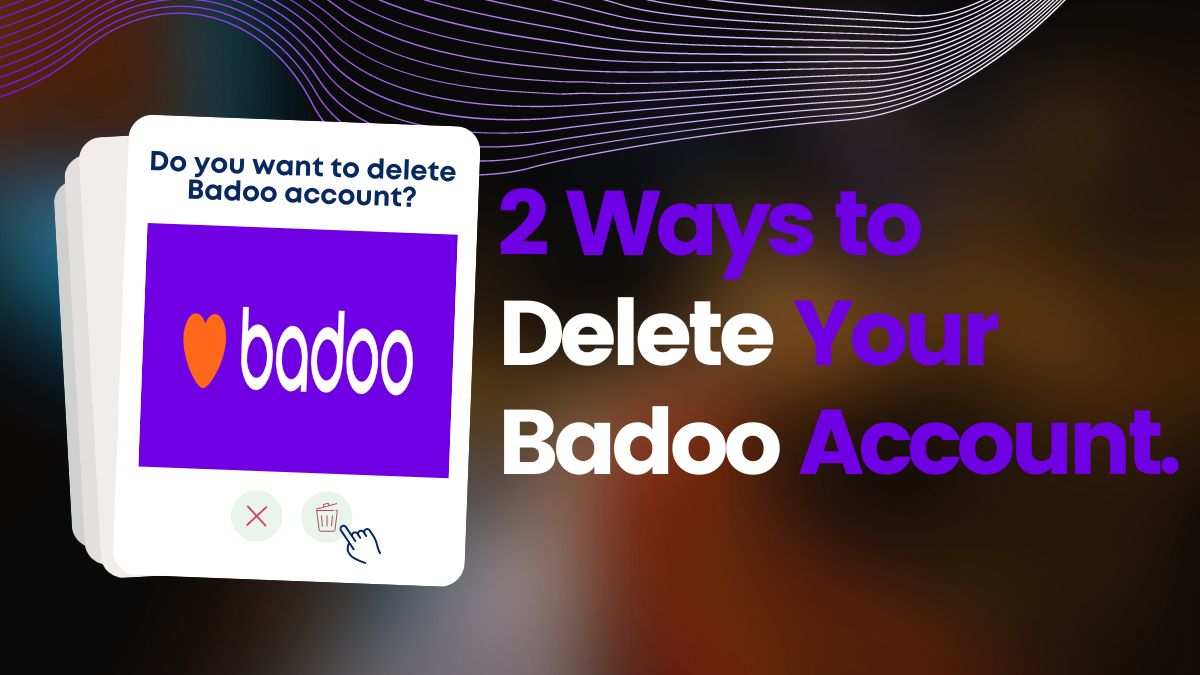Subscriptions have become an integral part of modern-day living. From entertainment to education, we are surrounded by subscriptions. Although they provide convenience, sometimes they can become a hassle, especially when we no longer want them. Canceling subscriptions can take time and effort. In this article, we will guide you on how to cancel any subscription without hassle.
What is a Subscription?
A subscription is a service or product paid for regularly, usually monthly or annually. Subscriptions provide the convenience of automatic delivery or access to a service or product without constant reordering or repurchasing. Subscriptions are standard for streaming entertainment, online education, and software.
Understanding the Subscription Cancellation Process
Before we delve into the details of canceling subscriptions, it’s essential to understand the process. The subscription cancellation process differs from company to company. However, most subscription services offer an online cancellation process. Some companies may require you to cancel over Google Play and Apple. You can typically find the cancellation process in the subscription details or the terms and conditions of the service.
Understanding Subscription Terms and Conditions
The subscription terms and conditions outline the rules and regulations governing the service. It is crucial to read these before subscribing to any service. The terms and conditions often include the cancellation process, refund policy, and any additional fees.
Cancel any subscription through Google Play
Google Play is an online store for Android devices that offers a wide range of digital content, including apps, games, music, movies, and TV shows. It also offers subscriptions and cancels subscription services for various apps or services.
How to cancel any subscription through Google Play on an Android phone?
- Open your Google Play Store app on your android device.
- Click on the profile icon in the top right corner. Make sure to log in to your correct account. A pop-up will come out.
- Then click on “Payments & Subscriptions” from the pop-up.
- Now click on the “Subscriptions” section. This will take you to the list of subscription apps and services page.
- Select the subscription app or service you want to cancel.
- Tap on “Cancel Subscription.”
- Select a reason for your cancellation and click on “Continue.”
- Now confirm your cancellation by clicking “Confirm Cancellation.”
How to cancel any subscription through Google Play on pc?
- Go to the Google Play website.
- Click on the profile icon in the top right corner. Make sure to log in to your correct account. A pop-up will come out.
- Then click on “Payments & Subscriptions” from the pop-up.
- Now click on the “Subscriptions” section. This will take you to the list of subscription apps and services page.
- Click on “Manage” which subscription app or service you want to cancel.
- Tap on “Cancel Subscription.”
- Select a reason for your cancellation and click on “Continue.”
- Now confirm your cancellation by clicking “Confirm Cancellation.”
Cancel any subscription through Apple
You’ll be charged automatically at the end of each billing cycle until you cancel the subscription on your Apple devices. Apple has many different types of subscriptions, including music streaming, video streaming, news, fitness, and more. You can view your active subscriptions and cancel subscriptions in one place on your Apple ID account.
How to cancel any subscription through the App store on an iPhone or iPad?
- Open your App Store on your iOS device.
- Click on the profile icon in the top right corner. Make sure to log in with your correct Apple ID.
- Then click on the “Subscriptions” section. This will take you to the list of subscription apps and services page.
- Click on the subscription app or service you want to cancel.
- Tap on “Cancel Subscription.”
- Now confirm your cancellation by clicking “Confirm.”
How to cancel any subscription through the setting on an iPhone or iPad?
- Go to the “Setting” page.
- Tap on your Apple ID. Make sure to log in with your correct Apple ID.
- Then click on the “Subscriptions” section. This will take you to the list of subscription apps and services page.
- Click on the subscription app or service you want to cancel.
- Tap on “Cancel Subscription.”
img class=”wp-image-3632″ style=”width: 300px;” src=”https://www.techinterval.com/assets/image-files/How-to-cancel-a-subscription-on-an-iPhone-or-iPad-through-the-setting-3.png” alt=”How to cancel any subscription through the App store on an iPhone or iPad”> - Now confirm your cancellation by clicking “Confirm.”
How to cancel any subscription on macOS?
- Open your App Store on your macOS.
- Click on your profile. If you don’t find any profile, please sign in to your Apple account.
- Then click on “Account Setting.” This will take you to the account setting page.
- Scroll down to the bottom of the page. Here you will find the manage section and Click on “Manage.” This will take you to the list of subscription apps and services page.
- Click on the “Edit” button associated with the subscription service you want to cancel.
- Now we will see the “Cancel Subscription” button. Click on it.
- Confirm your cancellation by clicking the “Confirm” button.
How to cancel any subscription on the website?
If the above methods don’t work on your criteria, Please consider going to the website and logging in to your account. Then go to your account setting or subscriptions page. Here you might be found the option to cancel your subscription. If you still don’t get your solution, please get in touch with that company’s customer service.
At a Glance
In conclusion, canceling any subscription can be hassle-free if you follow the proper steps. Always check the terms and conditions of your subscription and ensure you understand the cancellation policy before subscribing. Keep track of your subscription renewal dates and initiate the cancellation process to avoid unnecessary charges. Remember to request confirmation of the cancellation and follow up with the service provider if necessary.

![How to Delete Bumble Account? [Full Guide in 2023] 14 delete bumble account](https://www.techinterval.com/assets/image-files/delete-bumble-account.jpg.webp)